1. Introduction
This is the documentation page of the Bam Pro WordPress Theme. We will try to keep everything well documented. If you are not sure about any particular area of this please contact us. We provide priority support for our premium customers.
2. Theme Installation
- Theme installation process is same as others.
- Download Bam PRO theme ( bam-pro.zip ) file from https://themezhut.com/my-account/ after the purchase. )
- Go to Appearance > Themes in the WordPress Dashboard.
- Click on the Add New button.
- Click on the Upload Theme button on the top.
- Use Choose File button to select .zip file.
- Select the theme ‘zip’ file from your computer and click Install Now Button.
- After successfully installing the theme click “Activate Theme”.
NOTE: If you are upgrading from Bam free version, all of your current settings like theme customizer settings, widgets, menus, etc.. will be migrated to the Bam Pro version automatically. You do not have to start all over again. ( All you have to is click the “Activate Theme” button right away after installing the theme. )
Activating Theme License.
After the purchase, you should have received your License key to your email.
If you haven’t got it please go to https://themezhut.com/my-account/and get your License key. You can reset your password if you have forgot your password.
Then please navigate to “Dashboard > Appearance > Theme License” to enter your License key. After entering the License Key hit the “Activate License” button and “Save Changes” button.
Special Note: If you purchased your theme before 25th of March 2020, please read this – We changed our theme licensing / theme update system.
Import Demo Data
Note: This step is optional. This will reproduce the demo site in your own site with demo content.
To import demo data please follow these steps.
- First install and activate this plugin. – One Click Demo Import.
- Then please go to Dashboard > Appearance > Import Demo Data.
- Click the “Import” button of the demo you like.
You will have to wait few minutes ( 5 – 15 mins ) until it imports the demo data.
3. Adding a Custom Logo
Adding a custom logo is very easy. Please use the following steps.
- Go to Customizer > Site Identity in the WordPress Dashboard. ( Dashboard > Appearance > Customize > Site Identity ).
- Then click on the “Select Logo” button which is under the “Logo” title. Then use the upload tab to upload a logo or select the previously uploaded logo from the popped up media library window.
- Now if you don’t want to show the site title and description text you can un-check the “Display site title and tagline” check box.
- Click “Save and Publish” button at the top.
- You can change the custom logo width and height directly from the customizer. Scroll down in the site identity section to find width and height controls.
4. General Options
– 4.1 Site Layout
Your site can be displayed either in a Boxed Layout or a Wide Layout. Please go to Appearance > Customize > General Options and select your preferred layout from “Site Layout” select box.
After selecting the boxed/wide layout you can change the boxed/wide layout width from the “Boxed Width” and “Container Width” Control.
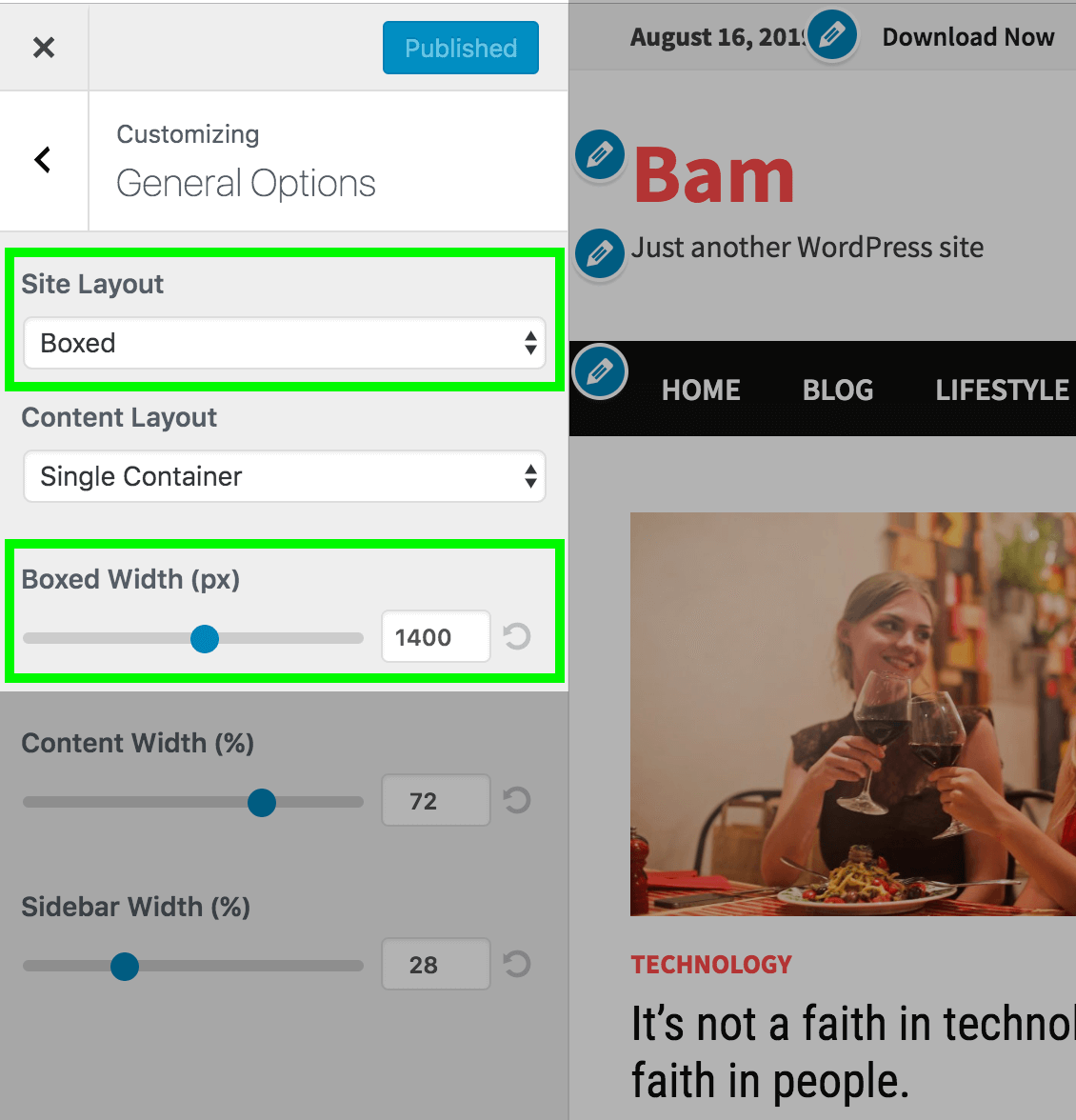
– 4.2 Content width
You can change the width of your content of your whole site by using the “Content Width” control.
– 4.3 Sidebar width
You can change the width of your sidebar by using the Sidebar Width control.
Note: Content width + Sidebar width must be equal 100 in order to display them side by side.
– 4.4 Sticky sidebar PRO
Mark the “Activate sticky sidebar” checkbox to activate sticky sidebar.
5. Header Options
Header Options of the Bam WordPress theme is located at Appearance > Customize > Header Options.
– 5.1 Header Style
To change header style please navigate to Appearance > Customize > Header Options > General. Currently there are two header styles available. We will add more header styles in the future.
- Default Style – This is the default style. Menu is below the logo.
- Horizontal Style – Logo and Menu stays side by side.
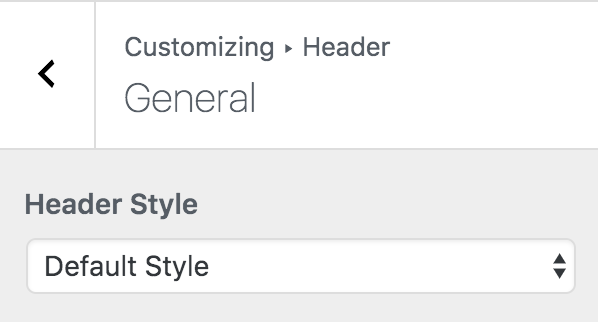
– 5.2 Logo Alignment
When the Default style header is active you can align your logo left, right or center.
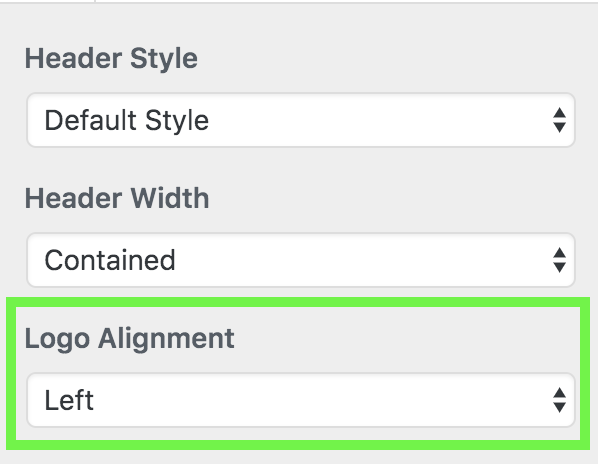
– 5.3 Header Height
When the Default style of the header is active you can adjust header height using the Header Padding Top(px) and Header Padding Bottom(px) controls.
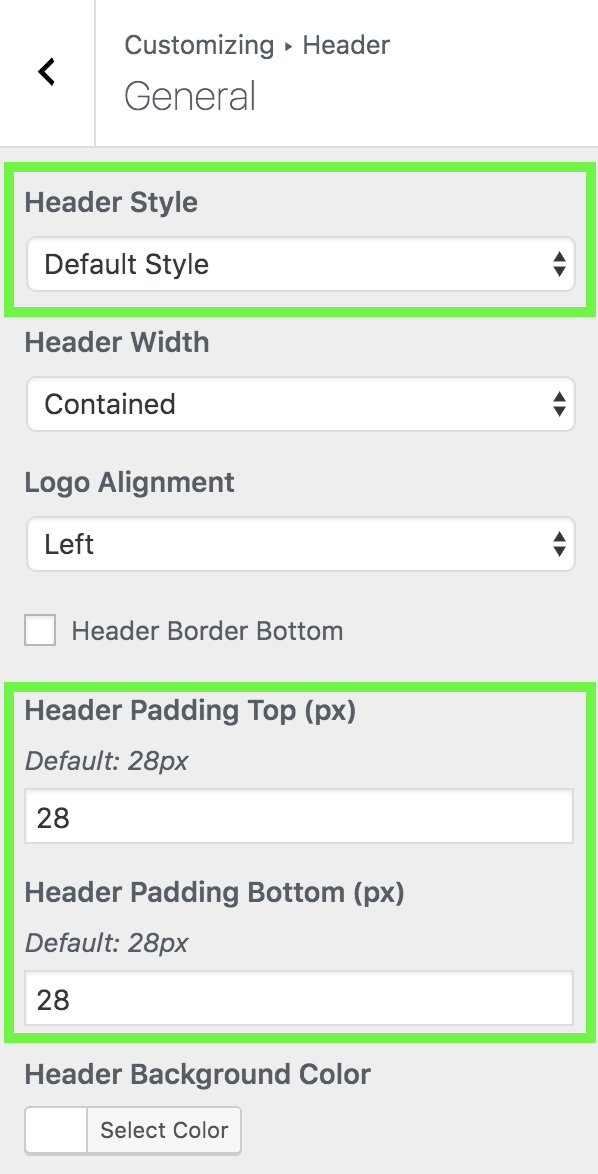
When the horizontal style of the header is active you can adjust the header height using the Header Height(px) slider control.
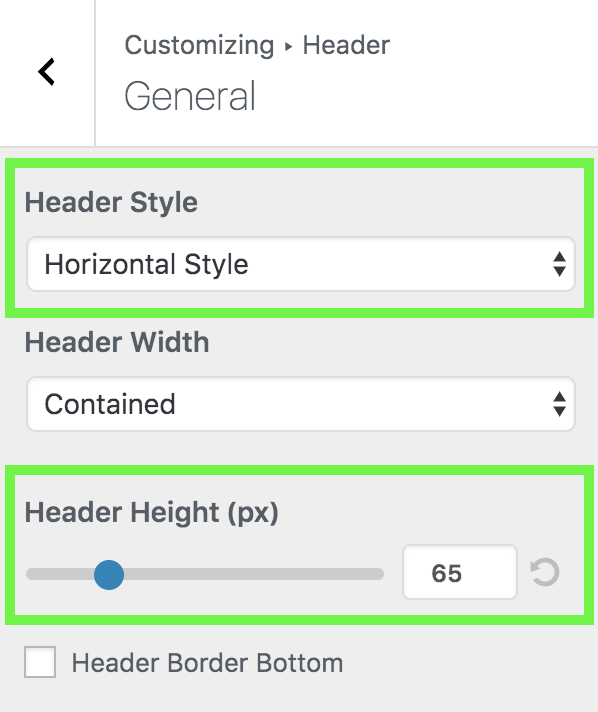
– 5.4 Header Background Color
Change header background color using the Header Background Color control on Appearance > Customize > Header > General.
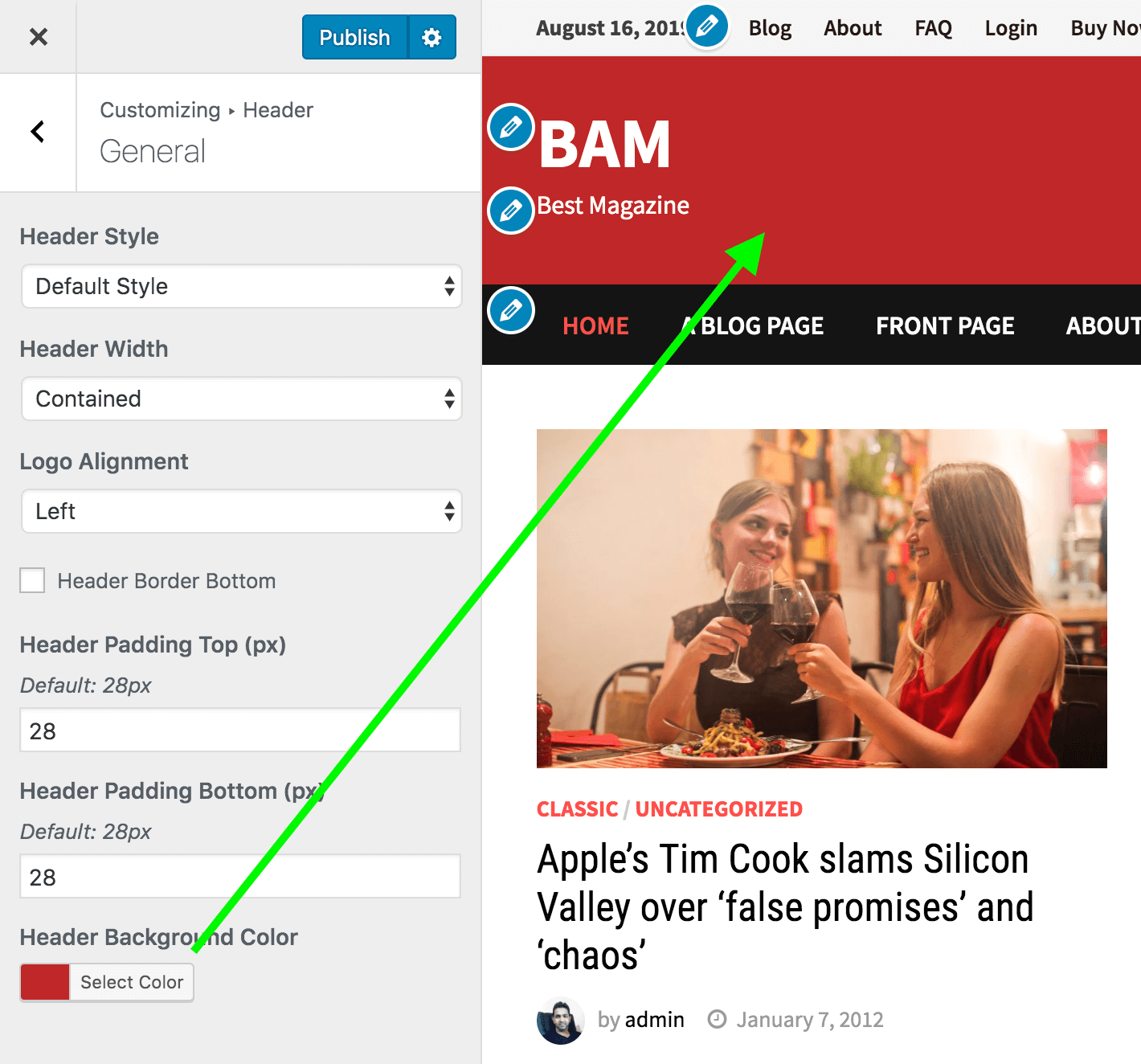
– 5.5 Header Text color
Header text color ( Logo and description color ) can be changed from Appearance > Customize > Colors.
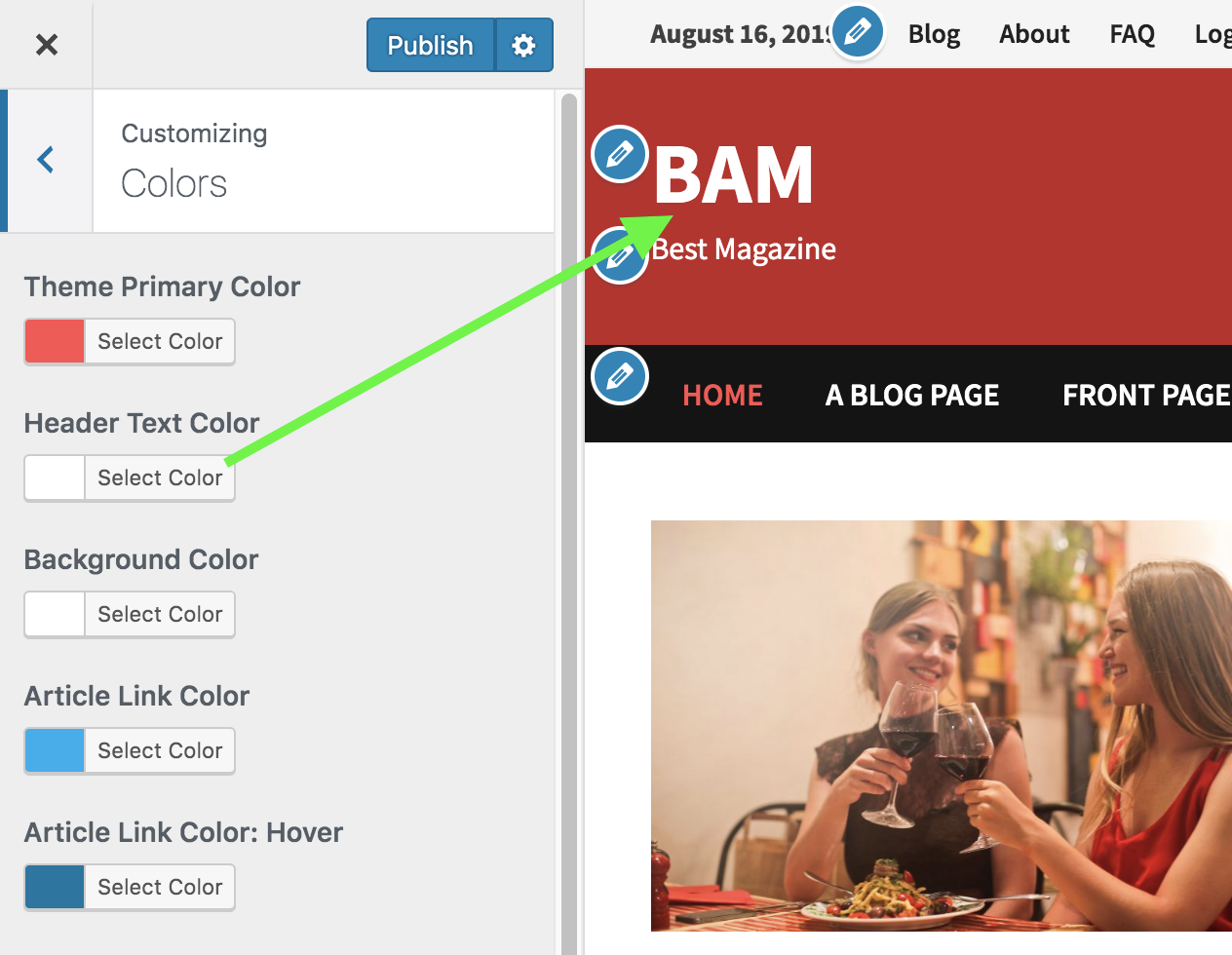
6. Main Menu
- Go to Appearance > Menus in the WordPress Dashboard.
- In the edit menus tab click on the “create new menu” link.
- Give a Menu Name and click button “create menu”. For example if you are planing to use this as main menu type “Main Menu”
- Then you can choose/create the links from the tabs (Pages/Posts/Custom Links/Categories) which are in the left hand side of the screen.
- After Creating the menu select the Theme Location of the menu.(It’s under the Menu Settings which is in the bottom of the page. ) Select where you want to show this menu. Theme has two menu locations. ( Main Menu, Top Menu )
- Finally Hit Save.
– 6.1 Main Menu Options
Main menu options are located at Appearance > Customize > Header > Menu.
– 6.2 Search Box/Icon
You can display or hide Search Box Icon on menu bar using the “Display Search Box” checkbox.
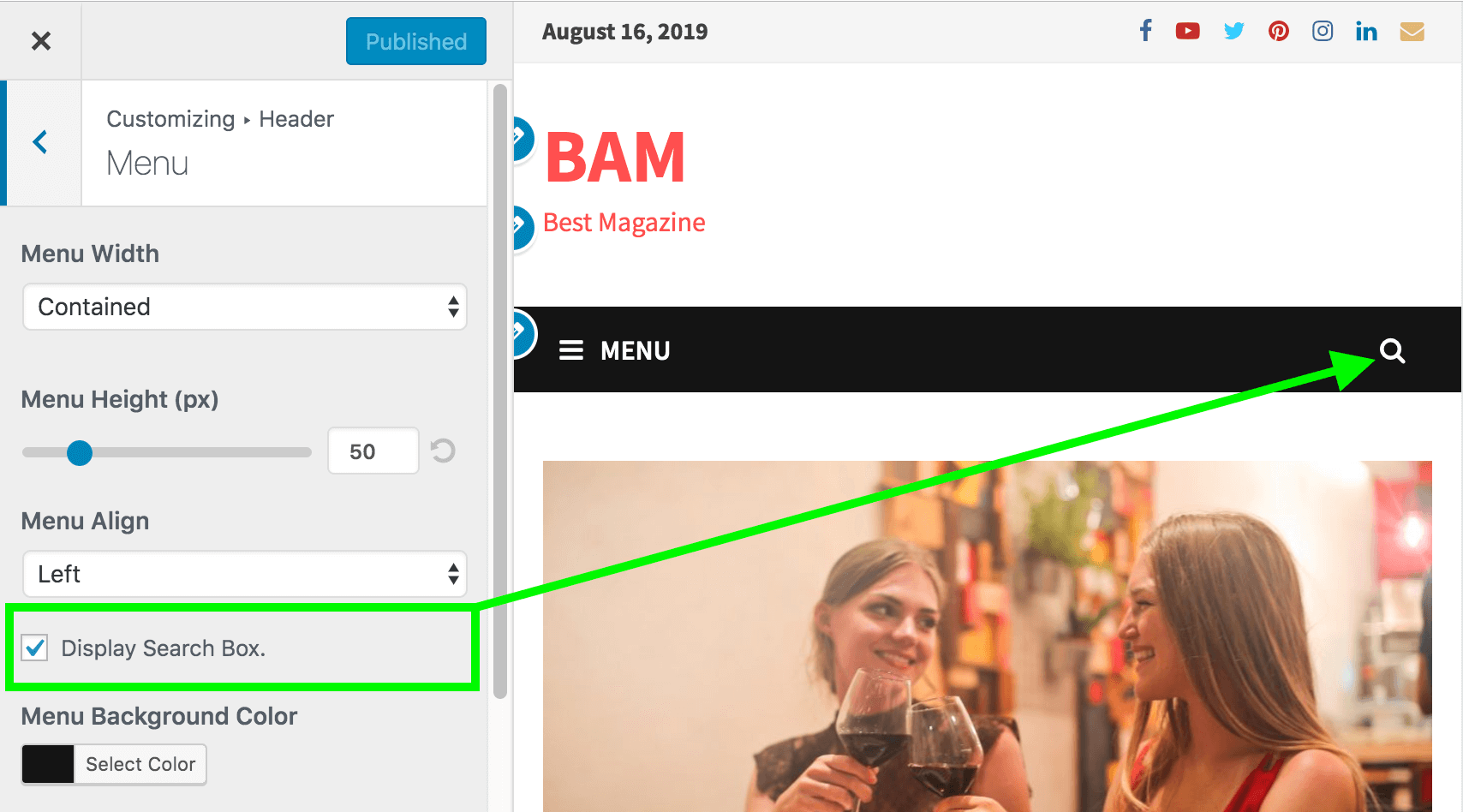
– 6.3 Menu Colors
You can change main menu colors from Appearance > Customize > Header > Menu.
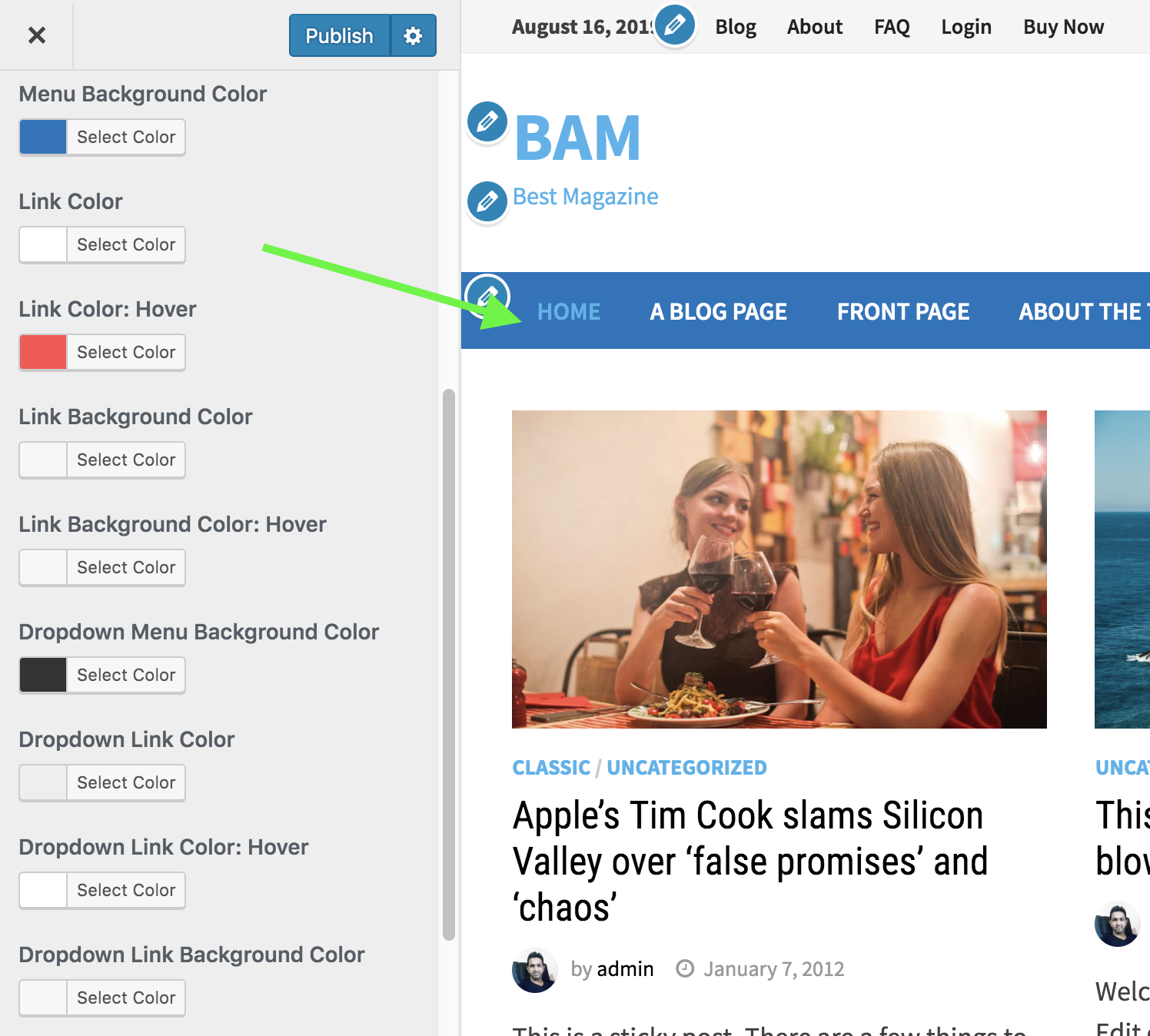
7. Top Bar Options
Settings for the top bar is located at Appearance > Customize > TopBar. To display the top bar please go to Appearance > Customize > TopBar > General and mark the checkbox “Display Top Bar”.
To display the date on top bar just mark the “Display Date” checkbox.
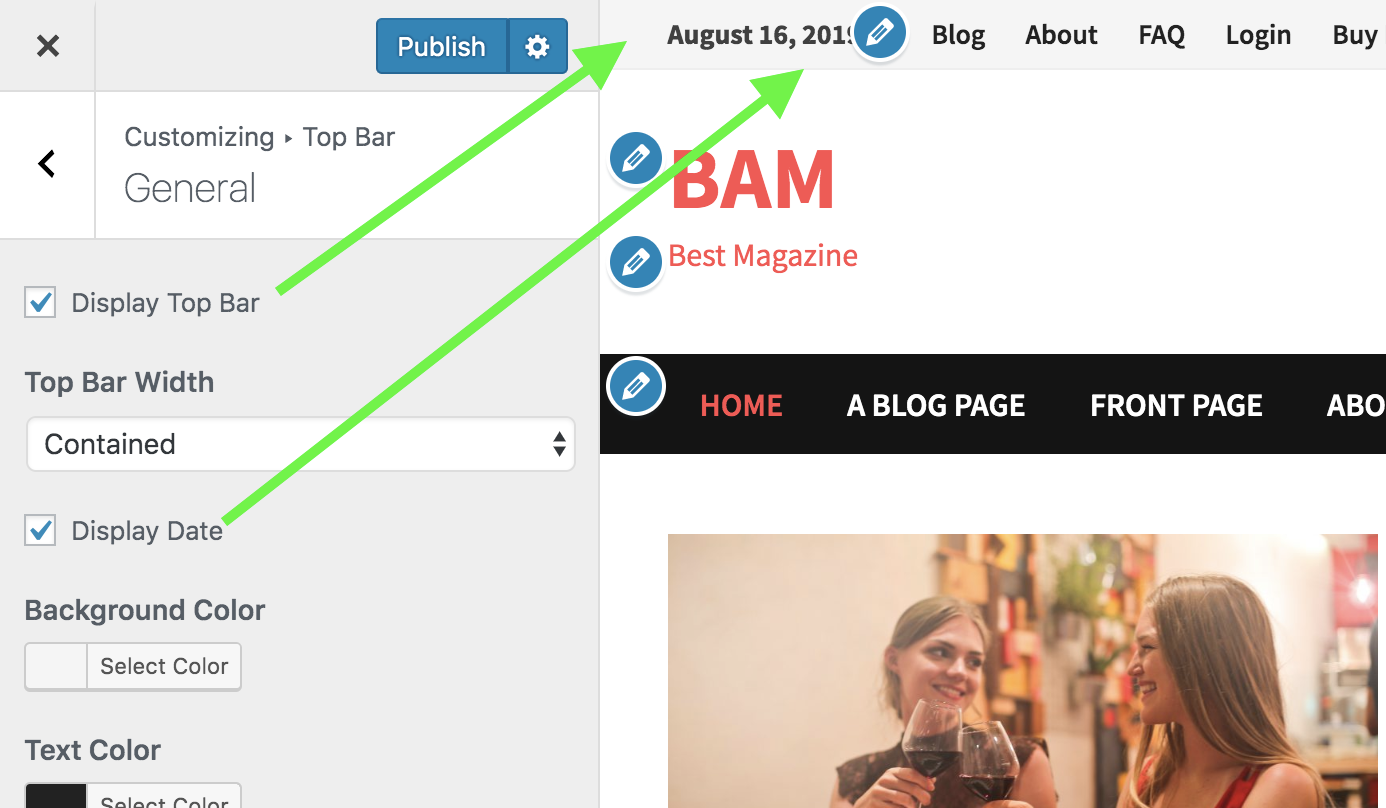
– 7.1 Top Bar Menu
You can display a menu on Top Bar. To display the menu on top bar,
- Create a new menu from Appearance > Menus.
- Assign that menu to “Top Bar Menu”.
– 7.2 Top Bar Colors
To change top bar colors please go to Appearance > Customize > TopBar > General.
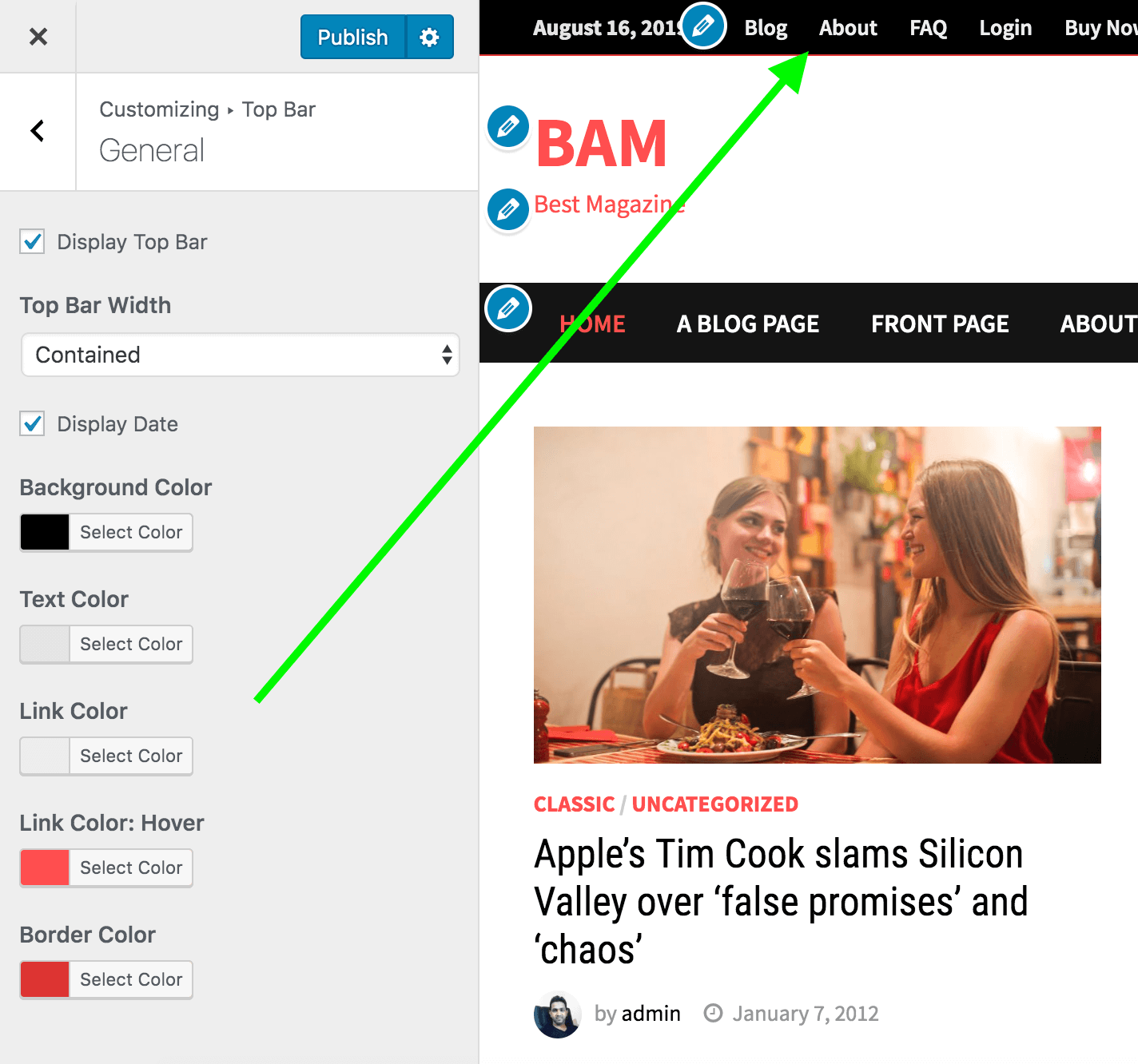
– 7.3 Top Bar Social Media Menu
Social Media settings for the top bar is located at Appearance > Customize > Top Bar > Social.
To display the social media menu on top bar,
- Mark the “Display Social Media Icons” checkbox on Appearance > Customize > Top Bar > Social.

- Then please navigate to Appearance > Customize > Social Media.
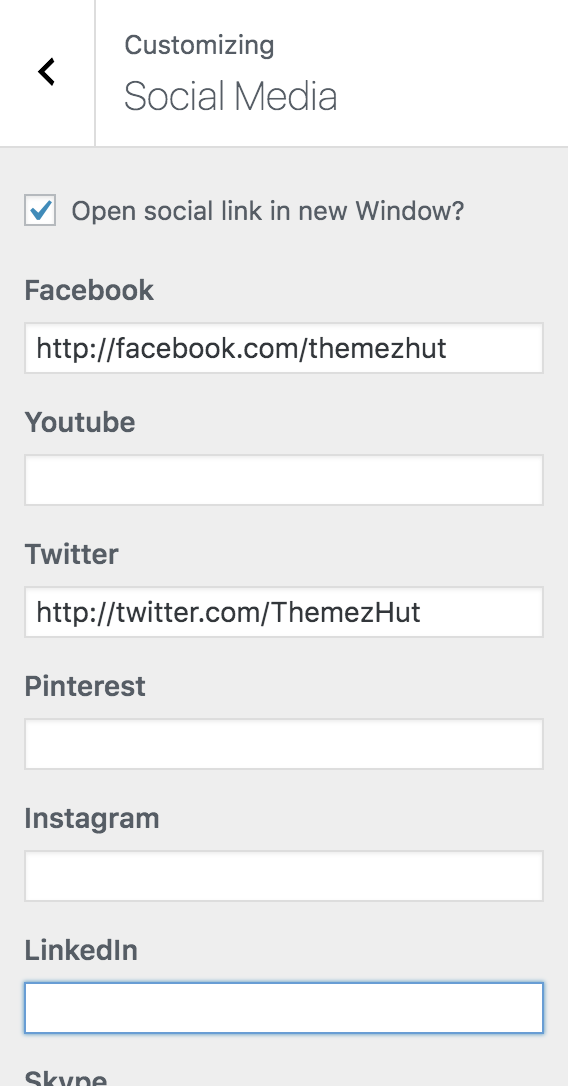
- Add the links of the social media in the relevant fields.
8. Blog Entries Options
All the settings for blog entries are available on Appearance > Customize > Blog > Blog Entries. These options apply only for blog & archive listing pages.
– 8.1 Content & sidebar alignment
There are 4 blog layout options in the Bam WordPress Theme. To select your preferred layout please navigate to Appearance > Customize > Blog > Blog Entries > Blog Layout.
- Right Sidebar ( Default )
- Left Sidebar
- No Sidebar – Full Width Content.
- No Sidebar – 80% width content centered.
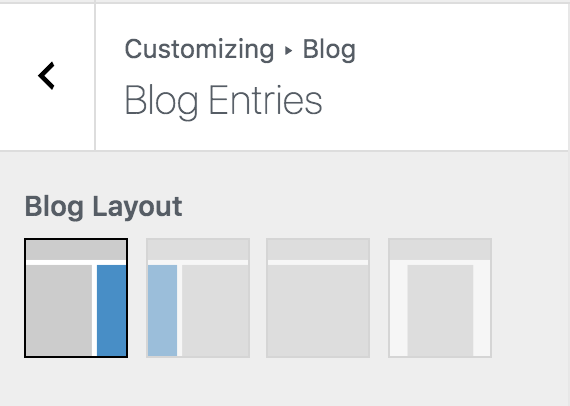
– 8.2 Blog Style
There are three styles available to display your blog entries.
- Grid Posts ( You can select how many posts to display per row from Grid Columns option )
- List Posts
- Large Posts
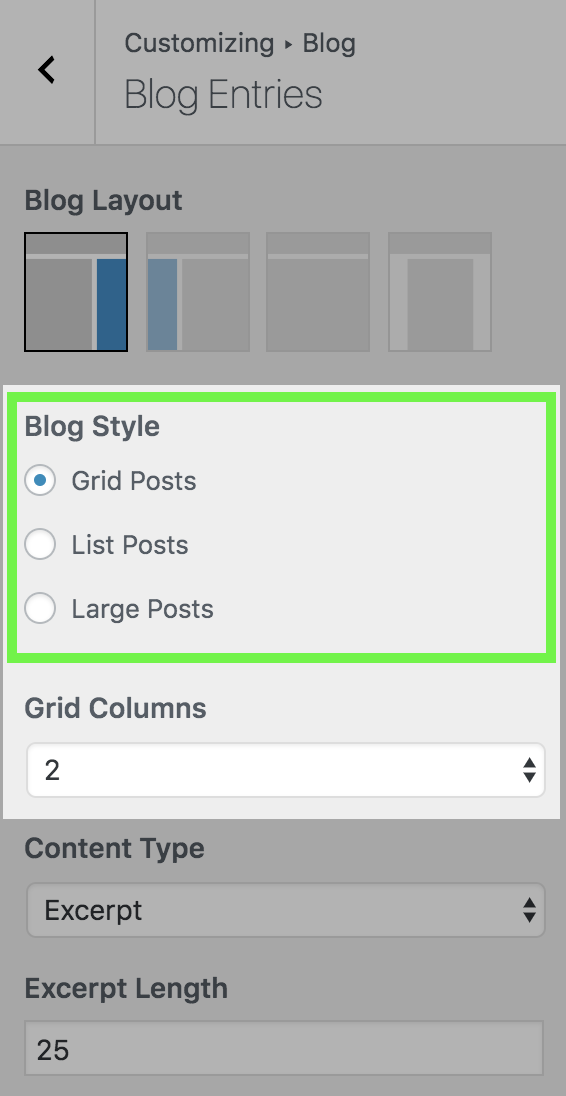
– 8.3 Content Options.
You can control what kind of details to display on blog entries. Scroll down in the Blog Entries section to find content options.
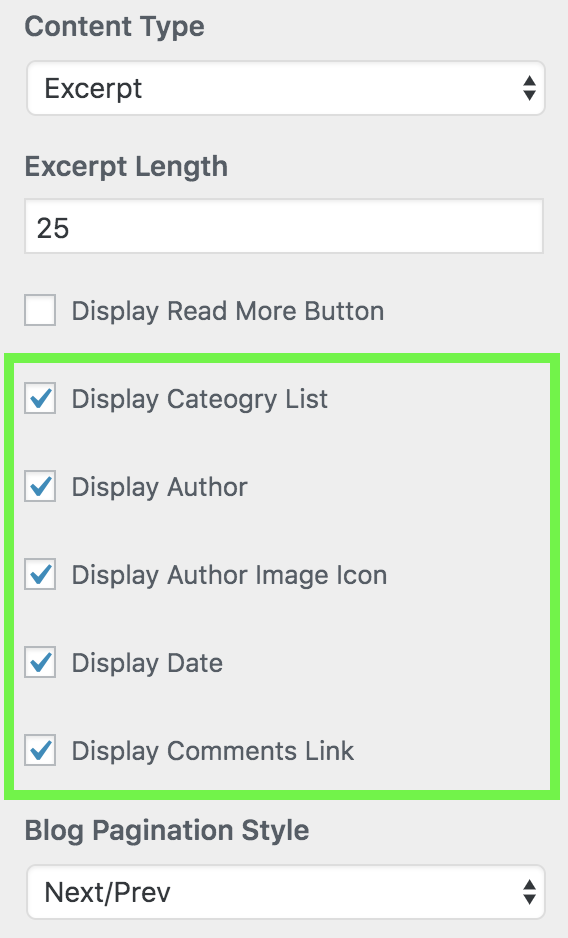
– 8.4 Display Read More Button.
You can display a continue reading button for the blog entry. To add a Read More button please navigate to Appearance > Customize > Blog > Blog Entries and scroll down until your find the “Display Read More Button” checkbox.
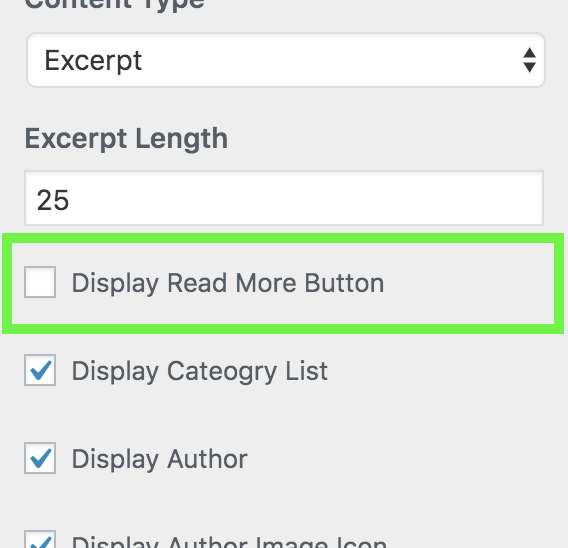
9. Single Post Options
Single Post options are available at Appearance > Customize > Blog > Single Post.
– 9.1 Single Post Layout.
There are 4 options for single post content and sidebar alignment.
- Right sidebar
- Left sidebar
- No sidebar – Full Width
- No sidebar – content centered.
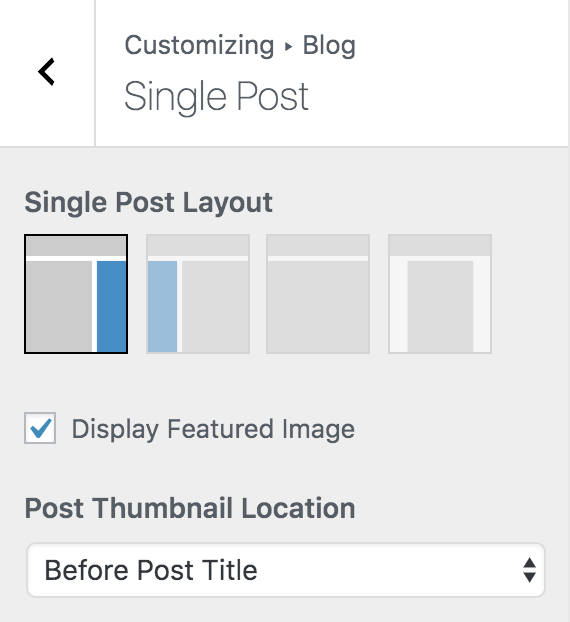
– 9.2 Single Posts Content Options
You can control what kind of post details to display on single posts. To change the content options on single posts please navigate to Appearance > Customize > Blog > Single Post.
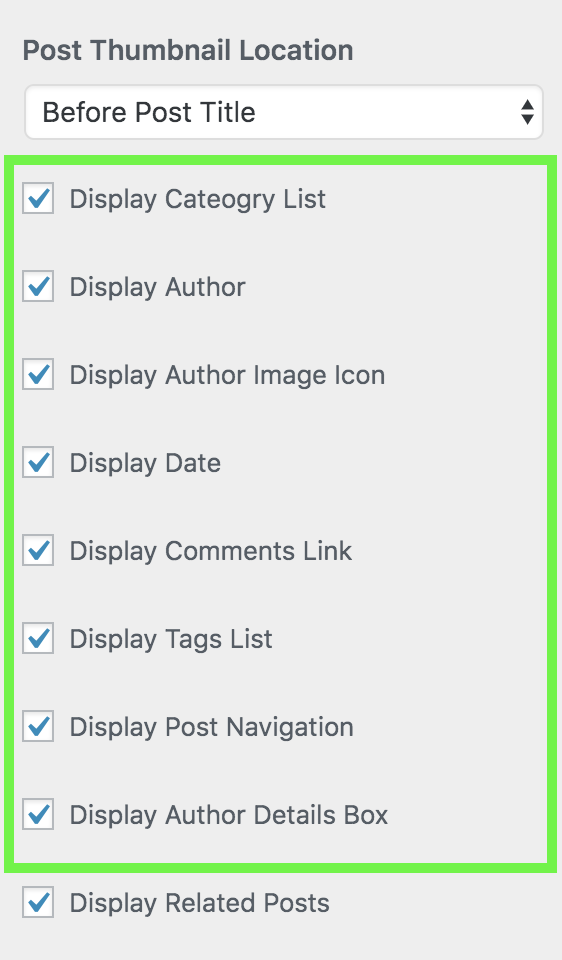
– 9.3 Related Posts
You can display related posts on single posts based on the post’s category or tags. To find related posts options please navigate to Appearance > Customize > Blog > Single Post and scroll down in the section.
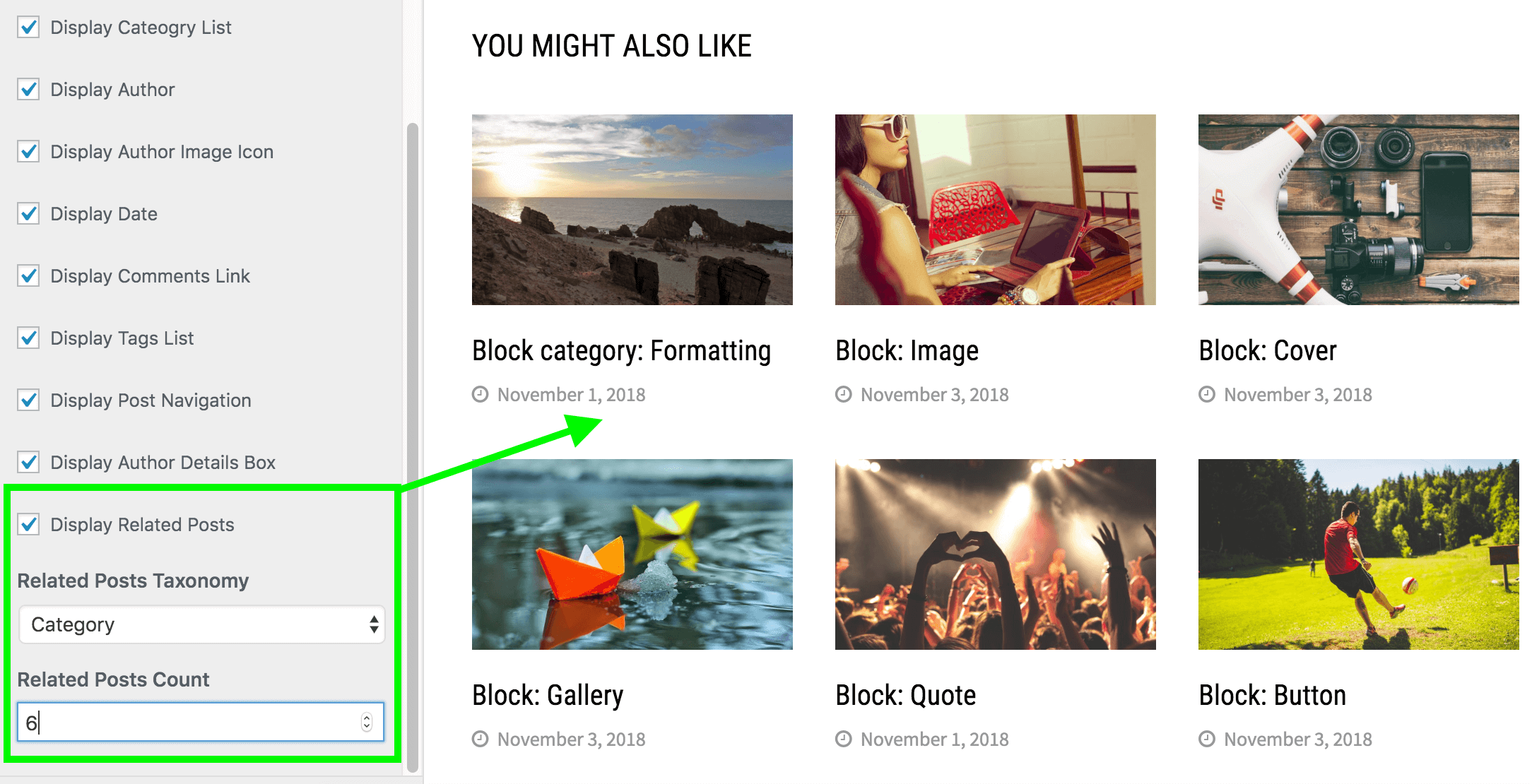
10. Typography Options
On Bam WordPress theme you can select fonts, change font sizes and change font colors easily. There are 600+ google fonts to choose from. Typography options are available at Appearance > Customize > Typography Options.
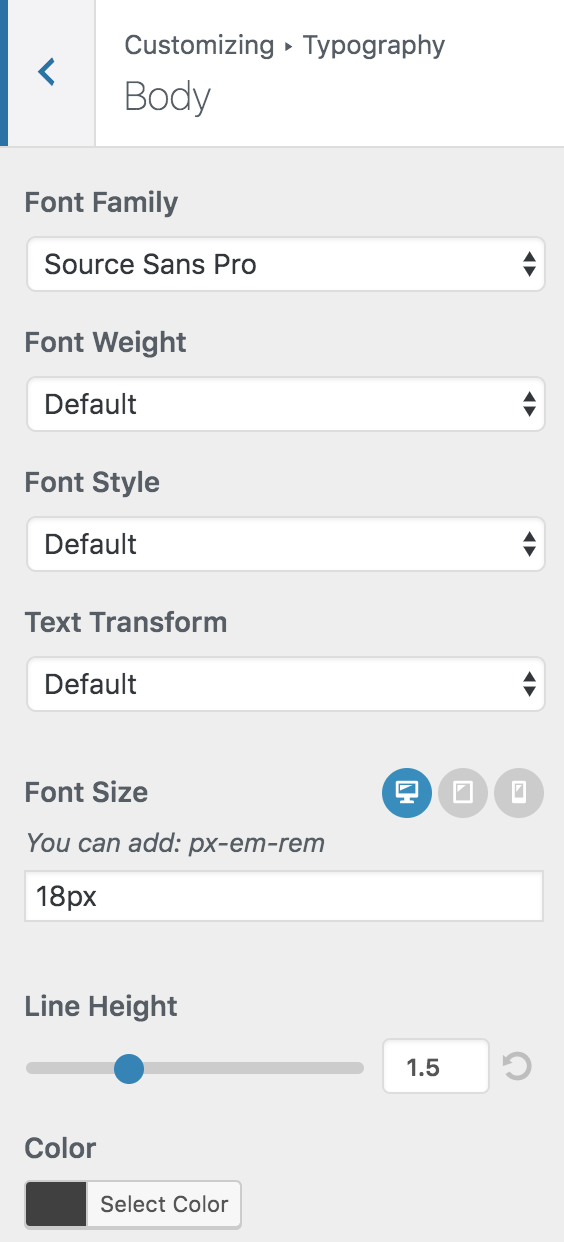
11. Widgets
There are currently 12 widgets bundled with the Bam Pro theme. You can use them to build homepage layouts and organize your posts.
- Bam: Sidebar Posts – Can be displayed on Main Sidebar and Footer Sidebar.
- Bam: Popular, Recent, Comments, Tabs widget – Can be displayed on Main Sidebar and Footer Sidebar.
- Bam: Posts Block (Style 1) – Use this on Front Page: Content Widget Area
- Bam: Posts Block (Style 2) – Use this on Front Page: Content Widget Area
- Bam: Posts Block (Style 3) – Use this on Front Page: Content Widget Area
- Bam: Posts Block (Style 4) – Use this on Front Page: Top Widget Area
- Bam: Posts Block (Style 5) – Use this on Front Page: Top Widget Area
- Bam: Posts Block (Style 6) – Use this on Front Page: Top Widget Area
- Bam: Featured Posts ( Slider + 2 Posts ) – Use this on Front Page: Top Widget Area
- Bam: Featured Posts 2 – Use this on Front Page: Top Widget Area
- Bam: Featured Posts 3 – Use this on Front Page: Top Widget Area
- Bam: Posts Block (List Post) – Use this on Front Page: Content Widget Area
12. Widget Areas
1. Sidebar
2. Front Page: Top
3. Front Page: Content
4. Footer Left Sidebar
5. Footer Mid Sidebar
6. Footer Right Sidebar
7. Header Sidebar
Add widgets to the relevant widget areas and arrange them in any order you want.
13. Magazine Front Page
– 13.1 Featured Content
Displaying featured posts ( Slider and two posts beside slider ) on front page is very simple. go to widget area from Appearance > Widgets OR Appearance > Customize > Widgets, and add Bam: Featured Posts ( Slider + 2 Posts ) widget into the “Front Page: Top” Widget Area.
– 13.2 Posts Block Widgets
Bam Pro WordPress theme features a fully widgetized front page. It is very easy to setup this magazine layout. All you have to do is go to widget area from Appearance > Widgets OR Appearance > Customize > Widgets, and add Bam: Posts Block widgets into the “Front Page: Content” Widget Area . You can add each widget any number of times and arrange them any order you want.
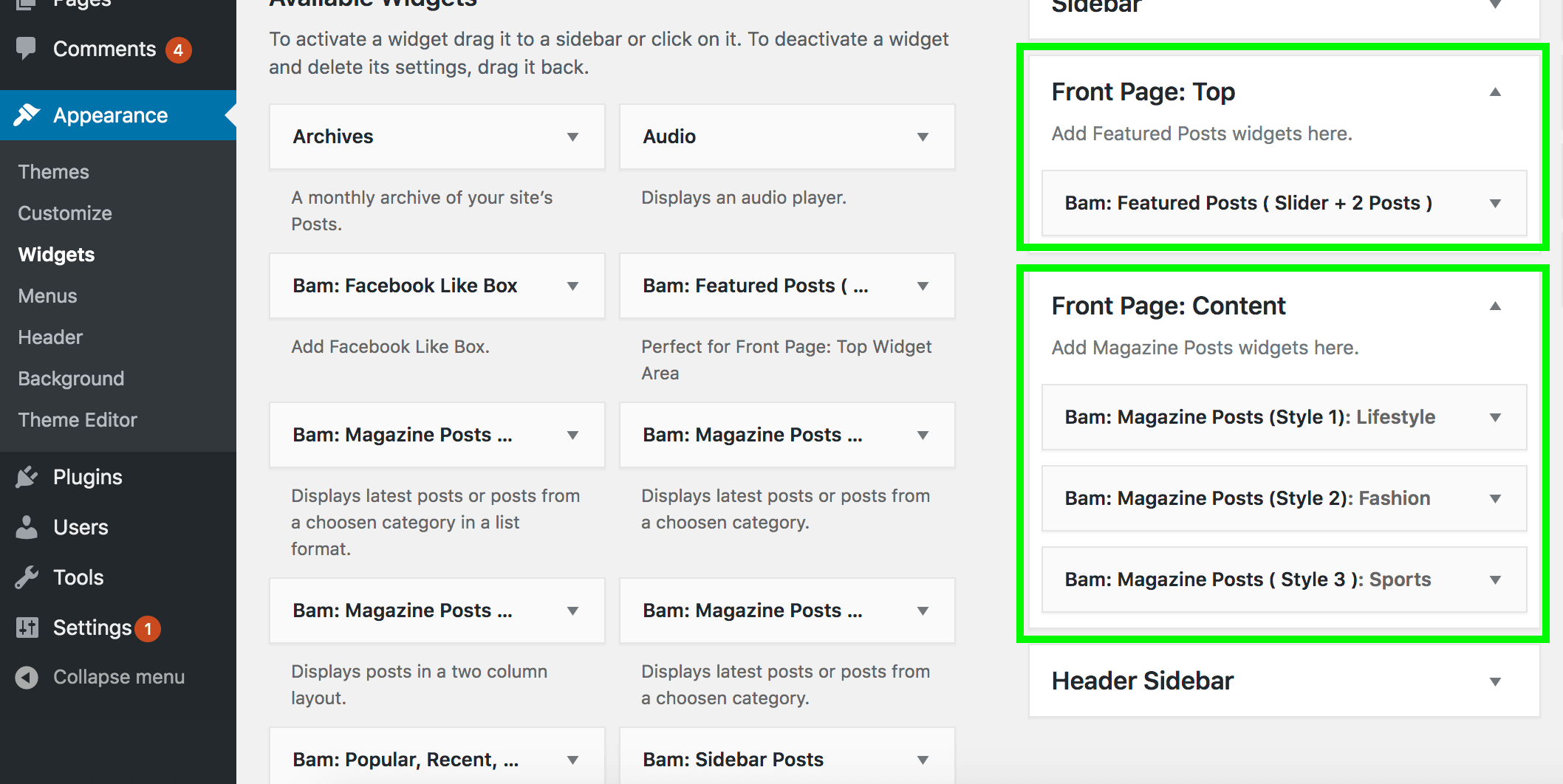
WordPress 5.8 onwards widgets screen will look different.
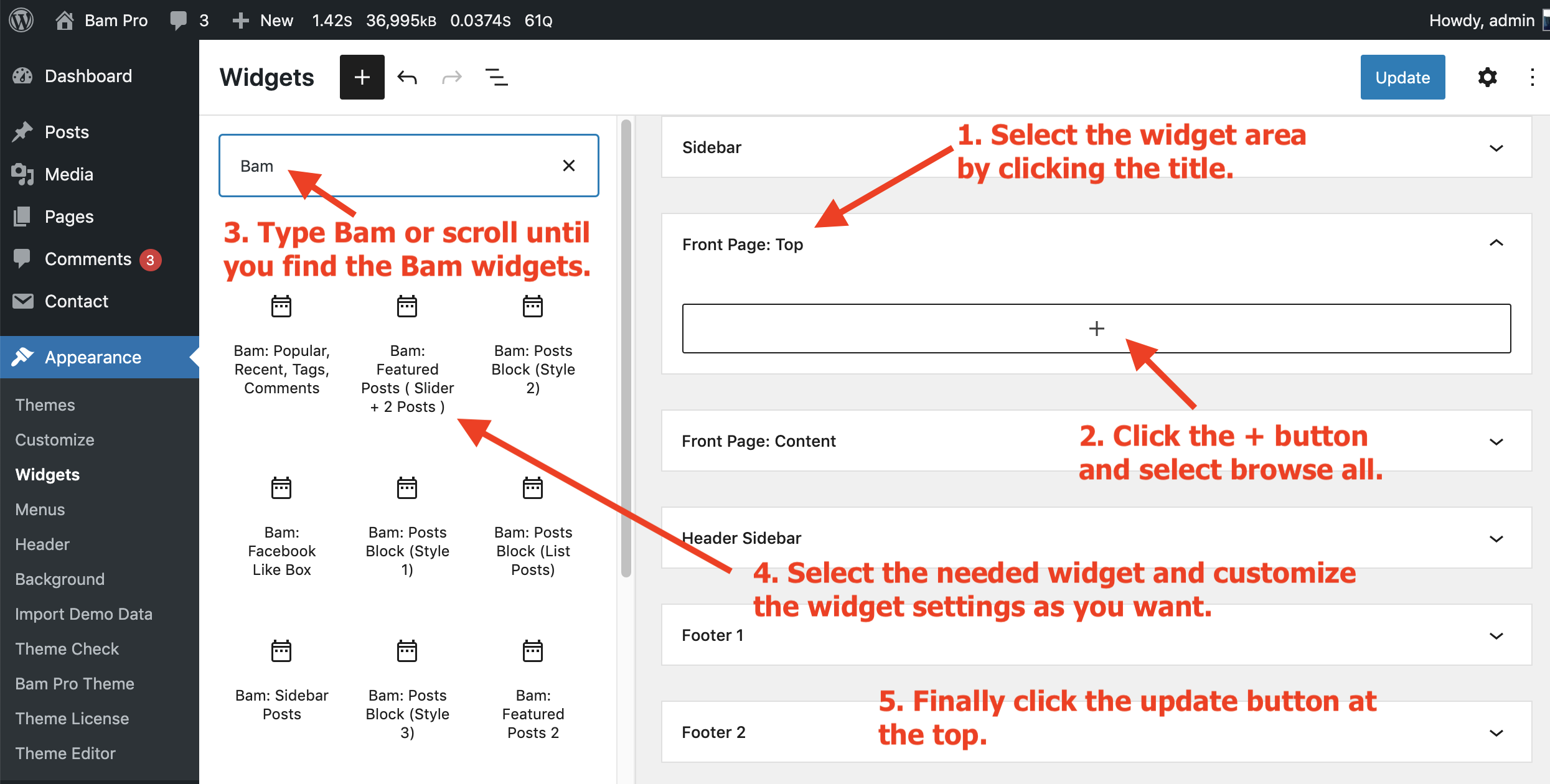

How are you sir, I wanted to know whether your bam theme has Infinite Scroll Single Post option or not.
Hi,
Bam Pro does not have infinite scroll support on single posts. We will consider adding it in the near future.
Thank you.
How to show subtitle in single post.
Hi Vinod,
You can add a post subtitle in the “Post Subtitle” metabox which is at the right side of the post edit screen.
Thank you.
Hi, Is it possible to hide the title/name of a page? I want to use a page as my start page / home, but the title should not be visible.
Thanks for any help.
Martin
Hello Martin,
Please copy and paste the following code in the Additional CSS area of the customizer to hide the page header and title.
.page-id-146 .entry-header {
display: none;
}
.page-id-146 .entry-content {
margin-top: 0;
}
Please note that you must edit the page-id of this code from 146 to your page id number. You can get the page id from the browser url bar when you edit that page.
Thank you.
hi,
it could fine to hide key license on pro theme when the theme is activated , is there an option to do it?
Dear Eric,
I just replied you via email.
Thank you.
Hello. How do I remove the Page Title HOME from the bottom of the wordpress Page that I have set as my magazine view?
Hi,
Please go to Dashboard > Appearance > Customize > Homepage Settings and mark the checkbox “Hide blog posts/static page on front page”.
Thank you.
Hello,
Can you tell me why the conversation we had was deleted?
Hi Dannel,
I am sorry for the misunderstanding. We remove comments from the documentation page that are not support questions.
Thank you.
Hello, Pubudu,
I realized that this comment section was meant for support purposes and not for Q&A. If I had known this, I wouldn’t have left my message here. Nevertheless, I appreciate your kind response.
Currently, we are in the early stages of building our site, so we are using the free version of Bam Pro. However, we plan to purchase the paid version when our content is fully ready.
Even now, when testing with Google’s PageSpeed Insights, our site is achieving quite high scores, indicating that the code is quite stable.
I hope we can continue to have a good relationship in the future.
Thank you.
Hi Dannel,
It is totally OK. We continue developing the theme for high Page Speed scores. Yes of course we can continue to have a good relationship. Please leave a message from our contact page if you have any issue with the theme.
Thank you.
j’arrive pas à modifier ce theme avec elementor. Aider moi SVP
How to translate text on buttons (like Read more) in to other language?
Hi Pit,
You can use a plugin like “Loco Translate” to translate the text on the theme easily.
On the demo page, how do you get the two “Post Block Style 1” widgets to be side by side?
Hi Barry,
Actually we haven’t displayed two “Post Block Style 1” widgets. However I am not exactly quite sure about where or what you are referring to. Please send us an email with a screenshot that shows what you are referring to so we will be able to directly help you. However if you want you can display two of these widgets side by side using the “Columns” block in the widget area. Add a columns block with two columns and add one “Post Block Style 1” widget for each column.
Thank you.
Thanks. I figured it out! I had classic widgets enabled so was limited on options. All good now 🙂
You were so quick to help me with my question on the “Awaken Pro” theme, that I bought this one as well, and it’s great. I like to support good companies. Thanks so much. The site looks great now! And super easy to use your themes!
—Kelvington
Dear Rick,
That’s very kind of you. And I am really glad that you like our themes. I wish you Good Luck with your website. Please leave a message from our contact page if you need any assistance.
Thank you.
I purchased BAM Pro and I am very happy with it. Is there a way to have “read time” added or do I need to install a plug-in for that?
Dear Shawn,
I am really glad that you like the theme. But I am sorry that the “Read Time” functionality is not available within the theme. So yes, you have to use a plugin for that.
Thank you.
Hi,
I just purchased the Bam Pro. It’s a great theme. But I can’t find where to align my menu on the left.
I cant see the option: Menu align in customizing – header – menu
How can i do this?
Dear Remco,
Sure, I will help you.
It seems you are using the “Horizontal Style” as the Header Style. That is why you cannot find the menu align option. When you choose the “Default style” as the header style you will see that align option. And by using the “Default style” for the header you will be able to get the same header layout as you have made now on your website.
Or I can send you a Custom CSS code to align the menu to left if you don’t like to change the “Header Style” and customize it again. Please let me know.
Thank you.
I am having an issue with the upgrade to wordpress 6.1 that afterwards none of the links are working within Bam Pro for widgets, and the home page. Is this a known issue, or is this just me? Is there any support or assistance? Thank you
Dear Nathan,
I am not quite clear about the issue. I just sent you an email. Could you please reply?
Thank you.
I just purchased the Bam Pro. It’s a great theme! Thanks a lot. I have one question. How can I delete the word ‘by’, when I display author in Blog and Post content?
I would like my single posts to display the date they were last updated rather than the date they were first published. How can I do this?
Hi Orazio,
I have replied you via email with the instructions. Could you please check that?
Thank you.
It worked perfectly. Thank you!
How can i installed the bam demo theme?
Dear Thomas,
You can install the demo as described in the documentation. Could you please read the section “Import Demo Data” which is under the “2.Theme Installation” title?
Thank you.
I just purchased Bam Pro, which looks awesome. But I’m having trouble getting rid of the regular blog feed on my home page. It looks like someone else asked something similar above. But when I go to Dashboard > Appearance > Customize I don’t see a > Homepage Settings options. Please help! I am showing the same articles twice on the home page because of this. Thanks!!
Dear Lane,
I replied to your email with screenshots. Could you please check that?
Thank you.
How can I change the value besides the hamburger-menu in the mobile version. I want to remove the string “MENU” – but how to??
Dear Jens,
Now you can remove “MENU” text from customizer. Go to Appearance > Customize > Header > Menu and un-mark the option “Display word “Menu” on mobile menu.”
Thank you.
Hi, I purchased the bam pro few minutes ago and about to install on my wordpress, but the error message when i clicked on install now button is ‘ The uploaded file exceeds the upload_max_filesize directive in php.ini ‘
Hello Ayodeji,
Sure I will explain.
This error comes because your hosting provider has limited the size of a file that can be uploaded into your server. You can directly ask server support to increase upload_max_filesize to at least 8MB.
However if you want you can do that by yourself too. Please read this article to learn how to do that easily. – https://www.wpbeginner.com/wp-tutorials/how-to-increase-the-maximum-file-upload-size-in-wordpress/
Thank you.
Done thanks… And please, does the licence expired? And will have to purchase another licence key?
Hello Ayodeji,
No our licenses do not expire. You don’t have to purchase another license key. If you need to use the theme on more than one site you can upgrade your license to 5 site or unlimited site license directly from your account – https://themezhut.com/my-account/.
Thank you.
Hi,
great theme. One question.
Is there a possibility to reduce the height of the “Front Page: Content” widget.
I have inside this widget some sponsor logos and it is too much space on top or bottom of this logos.
thank you
Hello Christian,
We are glad to hear that you like the theme.
It seems there are empty paragraph tags before and after the logo set.
Please check whether there are any spaces inside that logo block content. If there are spaces please delete them to reduce that gap.
Thank you.
why googleadsense to not show ads on my website
https://it-meme.com/
Hi Panuwat,
It seems there are duplicate Adsense codes. Your website console shows two errors.
Please delete the duplicate code and you will be fine.
Thank you.
ok i deleted it
googleadsense Not yet displayed on the website
Please help to solve this problem
It still displays this error.
“adsbygoogle.push() error: Only one ‘enable_page_level_ads’ allowed per page.”
Are you using any plugin to implement Adsense? Or have you manually added the code?
Only use Site Kit by Google and Yoast SEO.
Please help to solve this problem
Your popup ads are displaying properly now.
Why is googleadsense not showing on the header and Widgets?
Hi Panuwat,
Now, I see yellow areas on the header and sidebar which means your ads will show up soon. And there are no errors also. Kindly ask about this in the plugin forum of “Site Kit by Google” if it does not display ads within few hours.
Thank you.
I have a Bam Pro on my site: https://likhari.net
The site uses Punjabi Language.
In blog articles, is there a way to Change the ‘Read More’ in Punjabi?
Could you be kind enough to assist me.
Thanking you in anticipation.
Gurdial Riat
Dear Gurdial,
Sure I will help you. There are two ways to translate a WordPress theme or a plugin. One way is by doing it manually which is a little bit difficult. The easiest and the recommended way is to do that is by using a plugin like “Loco Translate”. That way you can translate all the theme default “English” text to “Punjabi”.
Thank you.
Hi,
next question to Bam Pro.
On “Frontpage Top” I use “Featured Post (Slider + 2 Posts) and on “Frontpage Content” I for example “Featured Posts”.
On iPhone in portrait modus post pictures are not clickable.
Any idea?
And menue and search box are not clickable in portrait modus.
Dear Rodja,
It seems there is a jQuery conflict issue on your site. I just replied to you via email. Could you please check?
Thank you.
Question 1) After purchased and installed BAM Pro in my blog, I activated the license and added my website in my themezhut.com account. However, when I login to my WordPress Dashboard, there is a message “In order to benefit from updates and support for Bam Pro theme, please get your license key from your account and validate it here.” My Theme License is shown as Inactive in WordPress Dashboard. When I tried to activate it, it says “Your license key has reached its activation limit.” How do I fix this?
Question 2) How to insert a 728×90 ad banner on top of my page? I can’t find this option in Customizer, and your demo site seems to be able to show the banner.
Thank you.
Dear Tze,
Sure I will help you. Please activate the license from your dashboard instead of themezhut.com/my-account/. I just deactivated your license again from our side. Please go to your dashboard > Appearance > Theme License and insert the license key and activate the theme again.
It is very easy to insert a banner in the header. In the demo, we have used the default WordPress Image widget with a custom URL to display the advertisement in the “Header Sidebar”. After choosing the image in the “Image” widget you can insert the advertisement link.
Thank you.
When I select a “Featured Image” on the post creation page, the image that displays on the main page is cropped. How can I ensure the right part of the image is cropped? I’m usually uploading images of people, and the homepage crops the image to only show from the chin down or middle section of the person.
Dear Jupiter,
Since cropping is an automatic process we cannot control that. However, we can control the size of the featured image. Please read this article to learn how to change featured image size. – https://themezhut.com/blog/how-to-change-the-featured-image-size-of-a-wordpress-theme/
Thank you.
Hi! And tnx for a superb theme! I was wondering how you did insert the image left of the menu in the header in the Bam demo2 site?
I found the answer 🙂
I had to set the “Header” style to “Horizontal”.
Hi, i’m having a few problems with your theme Bam pro. which is lovely btw! I’ve downloaded the one click demo import and activated and have started to customise. The layout that you use under the ‘blog’ menu with two posts either side all the way down is the layout i would like for my homepage, but for some reason it has disappeared and the bam widgets in my customisation section do not contain that template, the only one close is the 3 posts horizontally but not what i want. any ideas? btw i’m a total newbie at this so may be doing something silly. Also what do you recommend to edit with? the wordpress editor or something like elementor? My idea was to just swap out your pics and text for my own to make it all easy for me to do, what is the bast way to achieve this?
thanks
Del
Dear Saunders
Yes of course it can be done easily. All you have to do is go to Appearance > Customize > Homepage Settings and find the setting “Your home page displays”. Then select the option “Your latest posts”. Then publish. Now you will see the widgets you choose for “Front page: Top” and “Front page: Bottom” widget areas and the blog posts layout on the front page.
Thank you.
Hi!!!! My menu looks gorgeous when I have a look on a desktop. However, the hamburger menu is not displayed when looking at the website from a phone, only if I scroll over, however I’d like to have it visible at all times 🙂
Could you be so kind to help me solving this issue! 🙂
https://spoonandstir.com btw
Hi Sanne,
I just replied you via email. Could you please check it?
Thank you.
Hello! The plugins Lightbox does not work. Please help to solve this problem. https://life-like-travel.ru/
HELLO, HOW WILL I SET OF MY HEADER SIDEBAR. THE LONG SIZE OF THE IMAGE ADVERT AND WIDTH. HOW DO I GO ABOUT IT GENERALLY.
Hi Kelly,
I just sent you an email to know further details about this request. Could you please respond to that?
Thank you,
Best regards,
Pubudu.
Hi!
Maybe I just did not found it, but is there a possibility to manage the footer-widget title-color? That would be great!
By the way, I do love your theme!
Thanks a lot!
Kai
Dear Kai,
Yes, currently there is no any control to change the footer widget title color. We will hook that into the widget area text color control in the next theme update. However I will give you a CSS code to change that color. Please copy and paste the following code in the Additional CSS area of the customizer. ( Appearance > Customize > Additional CSS )
.footer-widget-area .widget-title {
color: #000000;
}
Thank you
Hi Pubudu,
Thanks a lot, that solved my issue!
Great support and great work, I am looking forward to the next update.
Best regards!
Kai
Using BAM Pro I have started to create a homepage. However, besides the BAM widgets the blog posts are also showing up on the homepage (underneath the BAM widgets). Under Settings -> Reading it is impossible to set “Blog pages show at most” to 0, the minimum value is 1. What should I do to avoid these individual blog pages from showing up on the homepage as well?
Hi Ivo,
You can turn off displaying blog posts easily. Please goto Dashboard > Appearance > Customize > Homepage Settings and mark the “Hide blog posts/static page on front page” checkbox.
Thank you.
Got it, thank you!
I just tried to import the demos for BAM Pro, and I get this message (Error: Not Found (404)) for both demos. Could someone help me please?
Gail NK
Dear Gail,
Sure I will help you. I just replied you via email.
Thank you.
hello help me how to install your theme with One Click Demo Import?what files are needed?
Hi – happy Bam Pro customer here! However, I really need to change the theme to include a Caption below the Featured Image for copyright citation purposes. Do I need to create a child theme for this, or is there a simpler option?
Dear Jay,
It is glad to hear that you are happy about the theme. If you want to display image credits for the featured image inside the single post this plugin will help you to do that. – https://wordpress.org/plugins/featured-image-caption/.
I feel that it is better to have this feature in the theme by default. I will look forward to include in the theme.
Thank you.
Hello, Thank you, this post is helpful.
Nevertheless, when I chose the layout option as “No Sidebar – Full Width Content” it does not work, the side bar is still there.
Hi Javier,
Could you please let me know what is the page that you are talking about?
Thank you.
If I’m using multiple content widgets like Bam: Featured Posts and Bam: Magazin Posts on my homepage, how can I prevent an article to show up again and again with every widget? (I want to use various widget styles down the page to show current articles but don’t want filter manually by category or tags.)
Hi Fluxx,
We are currently implementing this feature to prevent displaying duplicate posts on widgets. This feature will be available very soon. I will let you know when once we finished it.
Thank you.
Thanks for the positive feedback! Looking forward to get that feature 🙂
Hi there! Have you already solved this issue? I couldn’t find a corresponding information in the changelog and haven’t tried since.
Hi Fluxx,
I am sorry that I haven’t informed you. Yes we have fully modified widgets on the 1.1.0 update on Nov 28 2019.
Thank you.