1. Introduction
This is the documentation page for the BNM WordPress theme.
2. Theme Installation
- Visit your site’s dashboard.
- Navigate to Appearance → Themes.
- Click on the “Add New” button at the top.
- Then enter the text “bnm” in the “Search themes” search input.
- When the theme “BNM” appears hover over it to find the “Install” button. Click on the Install button and then click on the “Activate” button.
3. BNM PRO Addon Installation.
BNM PRO Addon is a plugin that you can use to extend the features of the BNM WordPress theme. Please do the following to install the BNM PRO Addon. You can download the plugin file “bnm-pro-addon.zip” instantly just after purchasing the plugin. Or you can download it from your account – https://themezhut.com/my-account/
- Visit your site’s dashboard.
- Navigate to Dashboard → Plugins → Add New .
- Click on the “Upload Plugin” button at the top.
- Click on the “Choose file” button and select the downloaded “bnm-pro-addon.zip” file from your computer.
- Then click install Now and then click Activate.
- Go to Dashboard → Plugins → Plugin License and enter your license key and click on “Activate License” and “Save Changes”.
4. Adding a Custom Logo
- Go to Appearance → Customize → Site Identity
- Click on the “Select Logo” button which is under the “Logo” title.
- After selecting or uploading the logo image it will take you to a screen where you can crop the image as you see fit. If you do not want to crop the logo image proceed by just clicking on the “Skip Cropping” button.
- After adding a logo image there will be two controls to set the logo Max width and Max height in the site identity section of the customizer, just below the “Logo” control. These controls give you the option to choose different logo sizes for different devices.
5. General Settings
If you want to change the overall site layout site width or sidebar width you need to go to the “General Settings” section of the customizer.
Site Layout
Site layout control has two options, Boxed Layout and Wide Layout. Boxed layout means the whole site displays in a boxed container whereas the wide layout option takes the whole width of the browser.
Layout Width
Layout width gives you the ability to change the container width of the site layout.
Sidebar Width
When you give a sidebar width it applies to the posts or pages those displays the main sidebar.
6. Header Settings
Social Menu – How to add a social Menu?
You can display a social menu at the Top Bar of the header. To create a social menu using the customizer please follow the steps below.
- Visit your site’s dashboard.
- Navigate to Appearance → Customize → Menus.
- If you see a Social menu has already been created, you can click it to begin editing. If not, click “Create New Menu” instead and type in a name, such as “Social” for example.
- After giving a menu name make sure that the checkbox for “Social Menu” is checked under “Menu Locations:”
- To add your first social media link to the menu, click + Add Items:
- Next, select the “Custom Links” menu item type.
- Here, fill in the two fields:
- URL: Add the link address for one of your social media profiles. For example, if the link to your Facebook profile is https://www.facebook.com/ThemezHut, you would paste that into the URL field.
- Link Text: Type a name for the social media site, such as Facebook or Instagram.
- Once you have filled in both fields, click “Add to Menu“.
- Repeat the above steps until all the social media profiles you wish to use have been added to the menu.
- Finally, click Save Changes. Check your site to see your brand new social media icons!
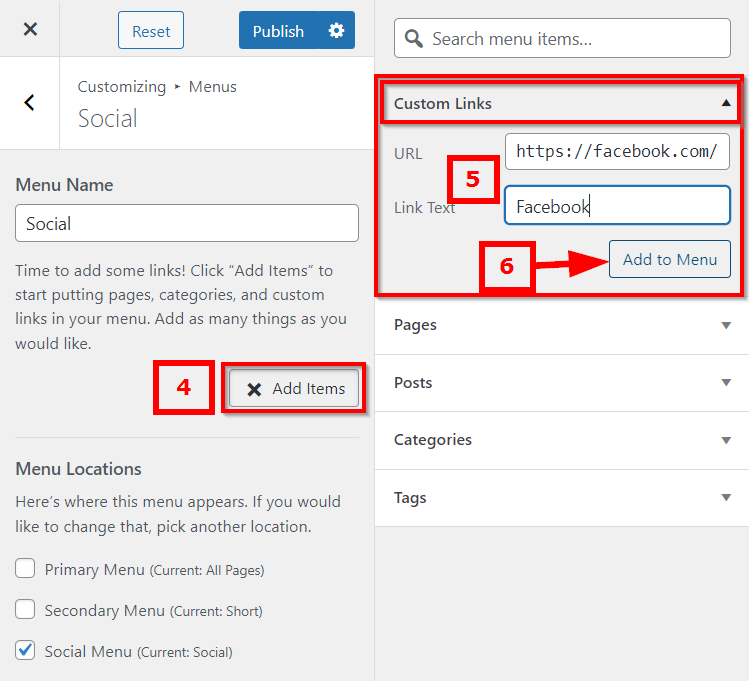
Header Settings : Appearance
You can change your site’s header appearance by navigating to Appearance → Customize → Header Settings → Appearance
Header Layout
Currently there are two header layouts for you to choose from.
- Default Layout – Displays the the site branding before the primary menu.
- Single Layout – Displays the site title/logo(branding) and the primary menu side by side in a horizontal layout.
Header Padding
You can use the Header Padding Top and Header Padding Bottom controls to change the height of the header. You can add values separately for desktops, tablets and mobiles.
Note: Since most of the controls on the settings sections are self explanatory all of them are not explained.
7. Magazine Homepage
BNM has provided a “Magazine” sidebar along with “Magazine Posts Style” widgets which can be used to create a magazine style homepage easily. All you have to do is add “Magazine Posts Style” Widget in the “Magazine” widget area.
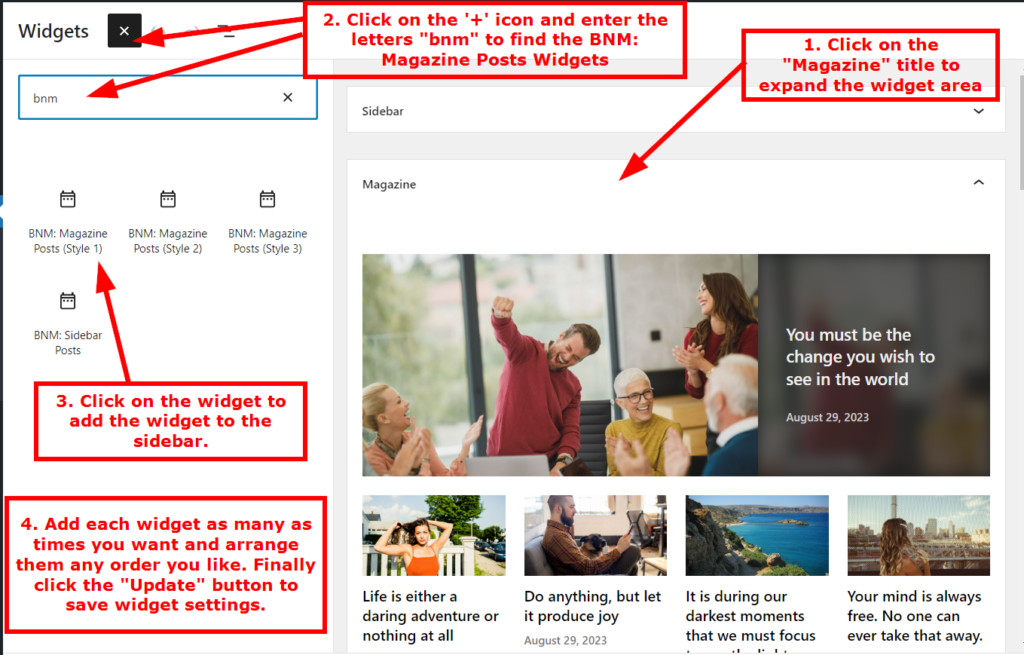
Adding Separate pages for “Magazine” and “Blog” pages.
Normally your blog posts will display at the bottom of the “Magazine” Widget area. If you want to create two separate pages for “Magazine” Homepage and “Blog” listing page please do the following.
- Create a new page from Dashboard → Pages → Add New.
- Give that page a any name you prefer. eg: Home, Front page etc.
- Then select the “Magazine Homepage” option for the “Template” setting which is in the “Summary” section of the “Page” Tab Panel.
- Then Go to Dashboard → Settings → Reading and select the “A Static Page” option which is under the heading “Front Page Displays”.
- Then Select the page that you created earlier from the “Front Page” drop down . eg: Home
– Adding a blog post page when magazine homepage is activated.
- Go to Dashboard → Pages → Add New in the WordPress Dashboard.
- Give it a name whatever you want. eg : Blog.
- Then Go to Settings → Reading in the WordPress Dashboard and select the option “A static page” which is under the heading “Front Page Displays”.
- Then Select the page that you created from the “Posts Page” drop down . eg: Blog.
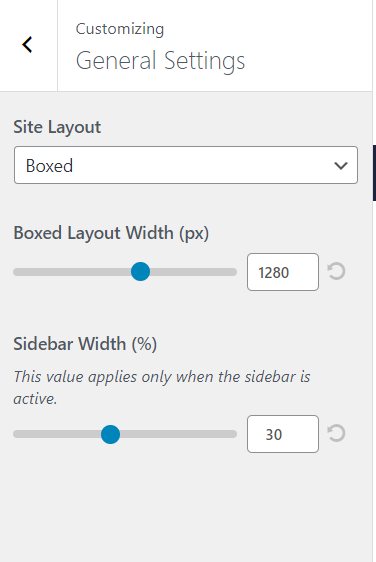
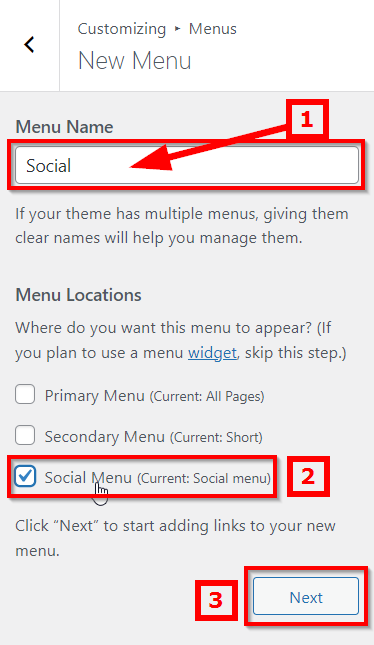
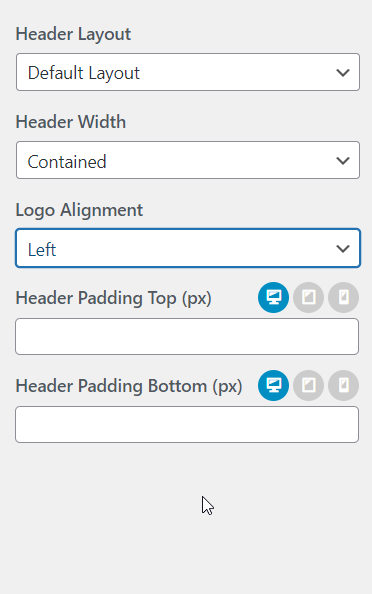

hi,
how can we disable the link to wordpress.org in the footer?
Dear Eric,
I am really sorry currently it does not have a control to remove this. And it is a must to have a control to disable credits inside the “Pro” version. We will add this really soon and update the plugin. For now please copy and paste the following CSS code in the Additional CSS area of the customizer. ( Dashboard > Appearance > Customize > Additional CSS )
.bnm-designer-credit {
display: none;
}
After pasting the code hit the “Publish” button to save the changes.
Please let me know if you have any questions.
Thank you.
Yes Ads are now working fine…
Thanks a dozen. We love your Theme
Hello,
I don’t know what happened. All of a sudden my BNM Pro Addon seems to have stopped working or something. Widgets not working, I can’t use the Magazine homepage.
Site’s layout is a mess.
Please help
(Your theme has 12 widget areas, but this particular page does not display them.
You can navigate to other pages on your site while using the Customizer to view and edit the widgets displayed on those pages.)
Hello Stephan,
It seems the widgets display but the content of those widgets are not showing. Please check these widgets from the Dashboard > Appearance > Widgets section. And re assign categories to the widgets.
This (Your theme has 12 widget areas, but this particular page does not display them.You can navigate to other pages on your site while using the Customizer to view and edit the widgets displayed on those pages.) message shows on the customizer screen when you are not on the magazine homepage inside the customizer screen. If you like to edit the widgets from the customizer screen go to the frontpage of your site inside the customizer screen.
Please let me know if the re-assigning categories to the widgets did not work.
Thank you
Thanks so much for helping us fix this and as early as possible.
We always love your Theme
hi, i bought this theme and got adsense approval recently. but ads only show on top and not any other place across the site. is there any code blocking ads? please help
Hi Yaw,
BNM Pro fully supports ads and it does not block ads. Please check the plugin settings that you have used to implement ads. If you haven’t used a plugin to implement ads place the ad codes provided by google on the other sidebars of the theme.
Thank you.
Hello. I love this theme a lot, but after WordPress update to v6.4.2, open menu button not working on mobile. Please can you fix it or advice how we can fix it. Thanks
Hi Gurgen,
I am glad that you like the theme. I checked your site and it seems the issue is with the CSS caching. Some of the theme styles has not been cached properly with the litespeed caching and that is the problem. Please check the litespeed CSS caching settings. First disable it and check your site so that then you will be able to confirm it is a CSS caching issue.
Thank you.