1. Introduction
This is the documentation page of the PridMag Pro WordPress Theme. We will try to keep everything well documented. If you are not sure about any particular area of this please use the support forum.
2. Theme Installation
- Theme installation process is same as others.
- Download the .zip file.
- Go to Appearance > Themes in the WordPress Dashboard.
- Click on the Add New button.
- Click on the Upload Theme button on the top.
- Use the “Choose File” button to select .zip file.
- Select the theme ‘zip’ file from your computer and click Install Now Button.
- After successfully installing the theme click “Activate Theme”.
3. Magazine Homepage
– Adding a magazine homepage.
If you want to make your site look like the theme demo, this is the section you need to read. Adding a magazine homepage is very easy in PridMag Pro. You don’t have to create a magazine template like in the PridMag Free version. All you need to do is selecting the “Your latest posts” option of the “Your homepage displays” control in the Homepage Settings.
Just go to Dashboard > Appearance > Customize > Homepage Settings. Then select the “Your latest posts” option for the “Your homepage displays” control.
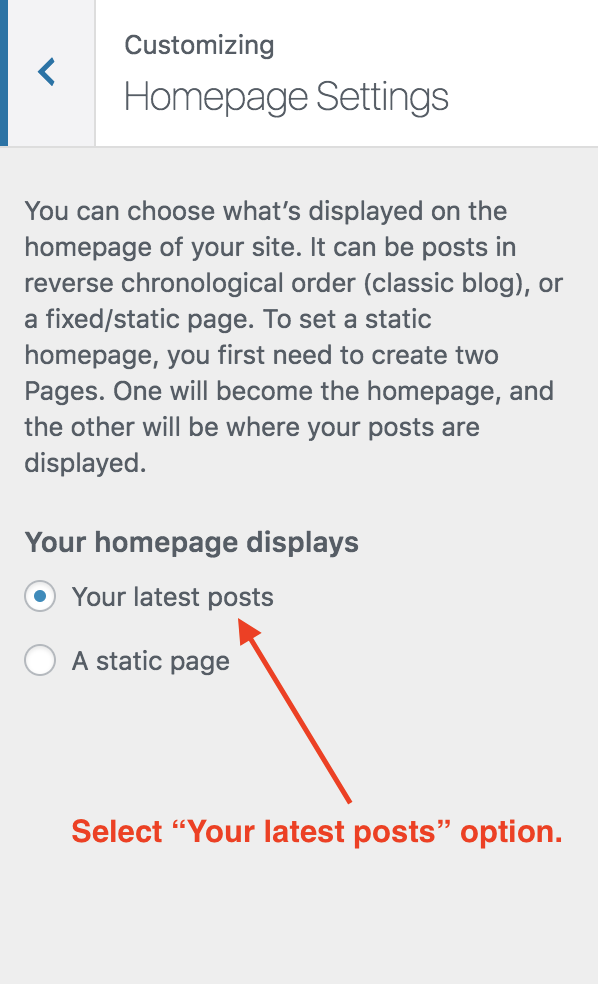
Then hit the “Publish Button”.
Now you need to add Magazine Posts widgets to Magazine Widget areas. To do that please navigate to widgets section of the customizer ( Dashboard > Appearance > Customize > Widgets ). Then start adding widgets.
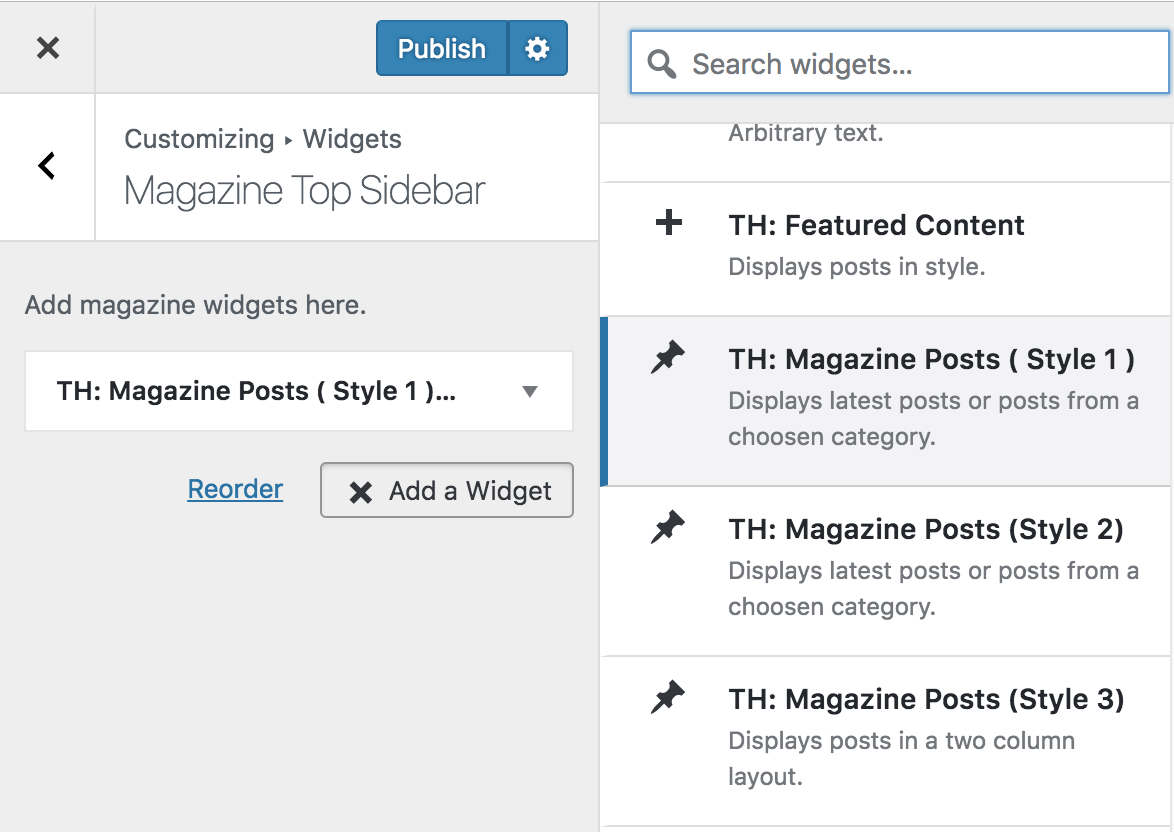
Following two sections describe the widgets and widget areas.
4. Widgets
There are 7 widgets bundled with the PridMag Pro.
- TH: Featured Content. – Can be displayed in “Featured Content Area”.
- TH: Magazine Posts (Style 1) – Can be displayed in “Magazine Top Content” widget area.
- TH: Magazine Posts (Style 2) – Can be displayed in “Magazine Mid Left Content” widget area.
- TH: Magazine Posts (Style 3) – Can be displayed in “Magazine Mid Left Content” widget area.
- TH: Sidebar Posts – Can be displayed in “Magazine Mid Right Content” widget area, “Main Sidebar” and Footer Sidebars.
- TH: Popular posts, Comments, Tags widget. – Can be displayed in”Magazine Mid Right Content” widget area, Main Sidebar and Footer Sidebars.
- TH: Posts Slider – Can be displayed on any sidebar.
5. Widget Areas
There are 10 widget areas in PridMag Pro WordPress Theme.
1. Featured Content – This widget area is displayed on top of the “Magazine Template”.
2. Magazine Top Content
3. Magazine Mid Left Content
4. Magazine Mid Right Content
5. Magazine Bottom Content
6. Header Sidebar
7. Main Sidebar
8. Footer Left Sidebar
9. Footer Mid Sidebar
10. Footer Right Sidebar
Add each widget to the relevant widget areas and arrange them in any order you want.
Following image shows widgets and widget areas of PridMag Pro WordPress Theme.
6. Add a Custom Logo
Adding a custom logo is very easy. Please use the following steps.
- Go to Customizer > Site Identity in the WordPress Dashboard. ( Dashboard > Appearance > Customize > Site Identity ).
- Then click on the “Select Logo” button which is under the “Logo” title. Then use the upload tab to upload a logo or select the previously uploaded logo from the popped up media library window.
- Now if you don’t want to show the site title and description text you can un-check the “Display site title and tagline” checkbox.
- Click “Save and Publish” button at the top.
7. Custom Main Menu
- Go to Appearance > Menus in the WordPress Dashboard.
- In the edit menus tab click on the “create a new menu” link.
- Give a Menu Name and click “Create Menu” button. For example if you are planning to use this as main menu type “Main Menu”
- Then you can choose/create the links from the tabs (Pages/Posts/Custom Links/Categories) which are in the left-hand side of the screen.
- After creating the menu, select the Theme Location of the menu as “Primary”. (It’s under the Menu Settings which is in the bottom of the page. )
- Finally Hit Save.
8. Featured Images and Featured Content
Sometimes you may have noticed that when you upload featured images from posts they don’t have same sizes in the blog index page or magazine page. To fix that please use the great regenerate thumbnail plugin to crop images. It will crop all the featured images of posts.

