1. Introduction
This is the documentation page of the Bam WordPress Theme. We will try to keep everything well documented. If you are not sure about any particular area of this please use the support forum.
2. Theme Installation
- Theme installation process is same as others.
- Download the .zip file. ( Bam PRO can be downloaded from https://themezhut.com/my-account/my-api-downlods/ after the purchase. )
- Go to Appearance > Themes in the WordPress Dashboard.
- Click on the Add New button.
- Click on the Upload Theme button on the top.
- Use Choose File button to select .zip file.
- Select the theme ‘zip’ file from your computer and click Install Now Button.
- After successfully installing the theme click “Activate Theme”.
3. Adding a Custom Logo
Adding a custom logo is very easy. Please use the following steps.
- Go to Customizer > Site Identity in the WordPress Dashboard. ( Dashboard > Appearance > Customize > Site Identity ).
- Then click on the “Select Logo” button which is under the “Logo” title. Then use the upload tab to upload a logo or select the previously uploaded logo from the popped up media library window.
- Now if you don’t want to show the site title and description text you can un-check the “Display site title and tagline” check box.
- Click “Save and Publish” button at the top.
- You can change the logo image width and height directly from the customizer. Scroll down in the site identity section to find width and height controls after adding the logo.
4. General Options
– 4.1 Site Layout
Your site can be displayed either in a Boxed Layout or a Wide Layout. Please go to Appearance > Customize > General Options and select your preferred layout from “Site Layout” select box.
After selecting the boxed/wide layout you can change the boxed/wide layout width from the “Boxed Width” and “Container Width” Control.
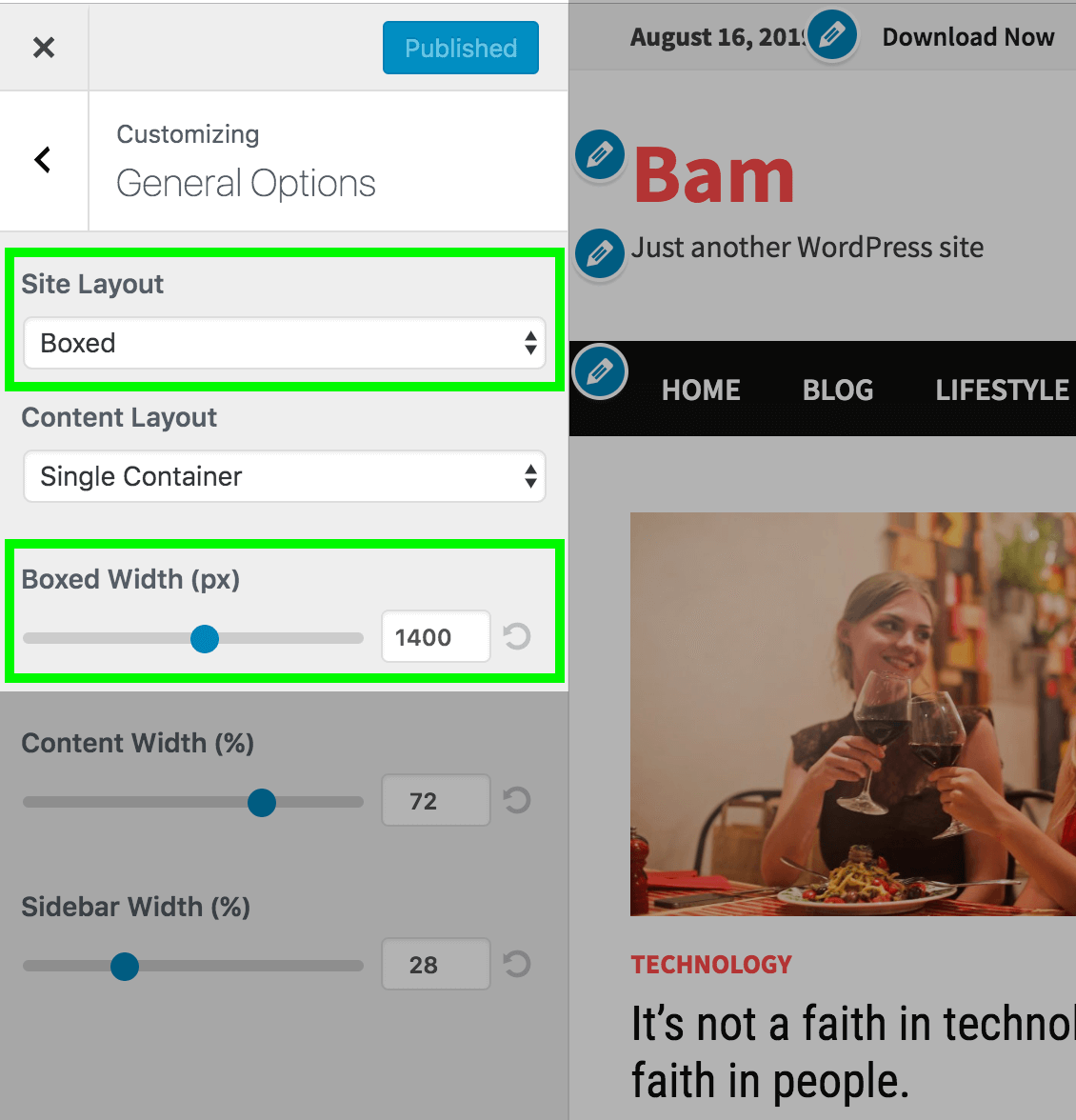
– 4.2 Content width
You can change the width of your content of your whole site by using the “Content Width” control.
– 4.3 Sidebar width
You can change the width of your sidebar by using the Sidebar Width control.
Note: Content width + Sidebar width must be equal 100 in order to display them side by side.
5. Header Options
Header Options of the Bam WordPress theme is located at Appearance > Customize > Header Options.
– 5.1 Header Style
To change header style please navigate to Appearance > Customize > Header Options > General. Currently there are two header styles available. We will add more header styles in the future.
- Default Style – This is the default style. Menu is below the logo.
- Horizontal Style – Logo and Menu stays side by side.
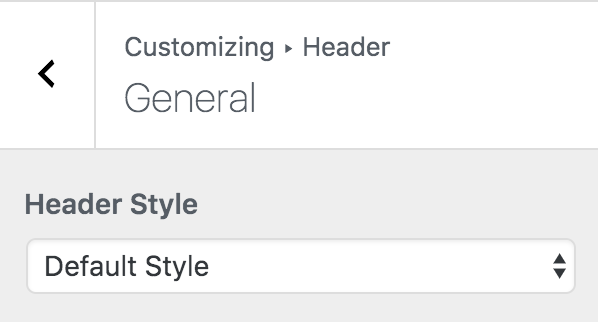
– 5.2 Logo Alignment
When the Default style header is active you can align your logo left, right or center.
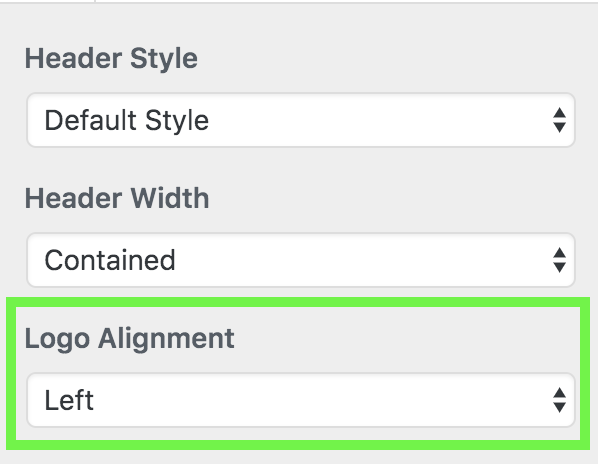
– 5.3 Header Height
When the Default style of the header is active you can adjust header height using the Header Padding Top(px) and Header Padding Bottom(px) controls.
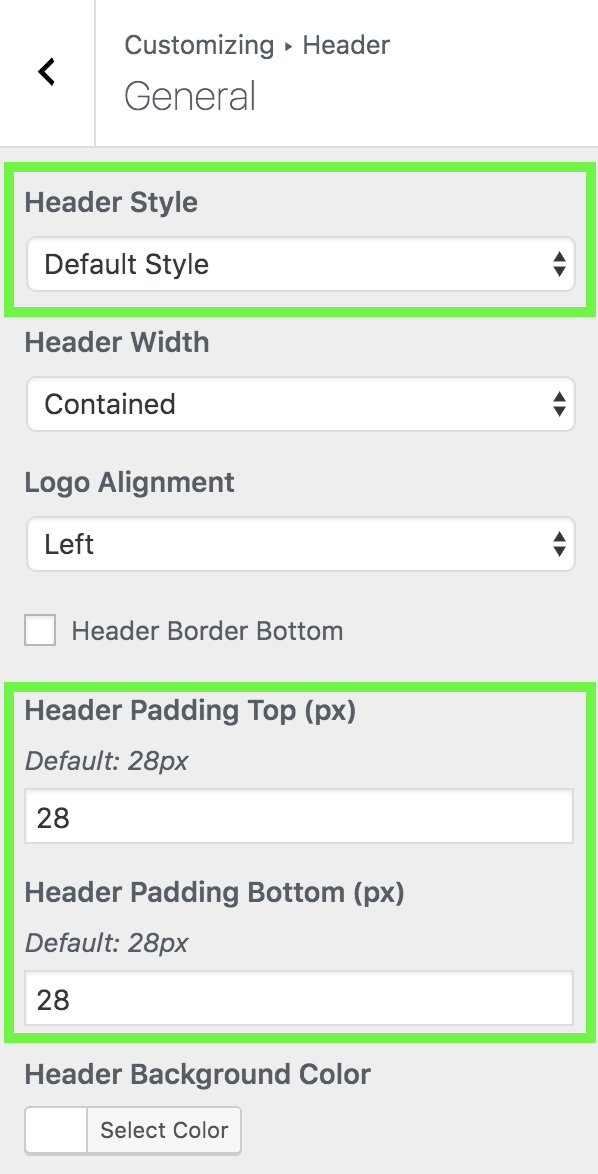
When the horizontal style of the header is active you can adjust the header height using the Header Height(px) slider control.
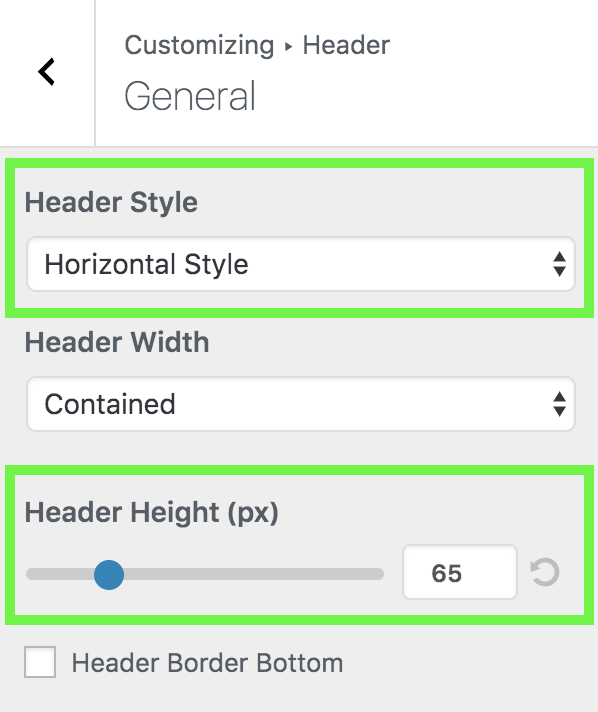
– 5.4 Header Background Color
Change header background color using the Header Background Color control on Appearance > Customize > Header > General.
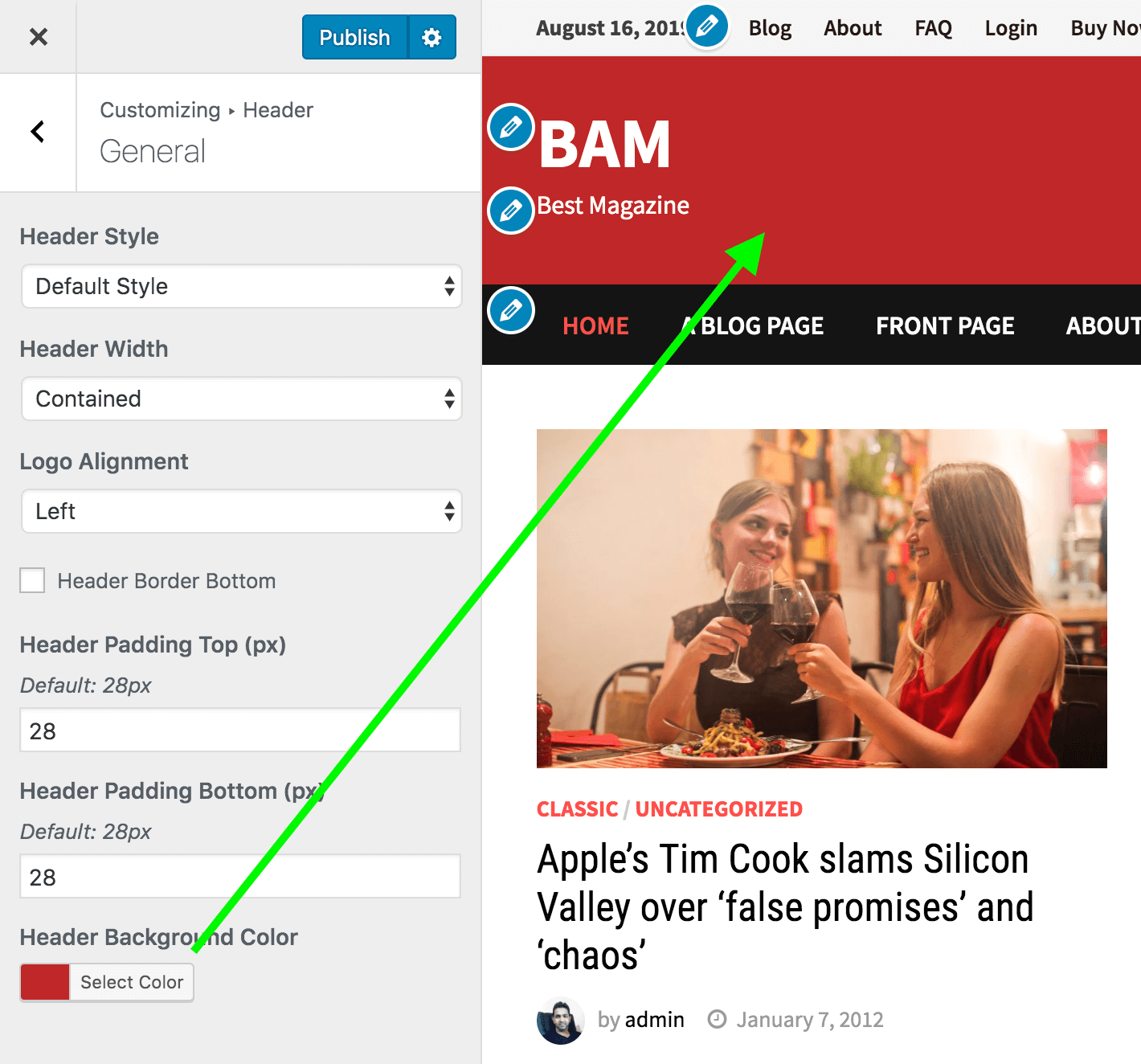
– 5.5 Header Text color
Header text color ( Logo and description color ) can be changed from Appearance > Customize > Colors.
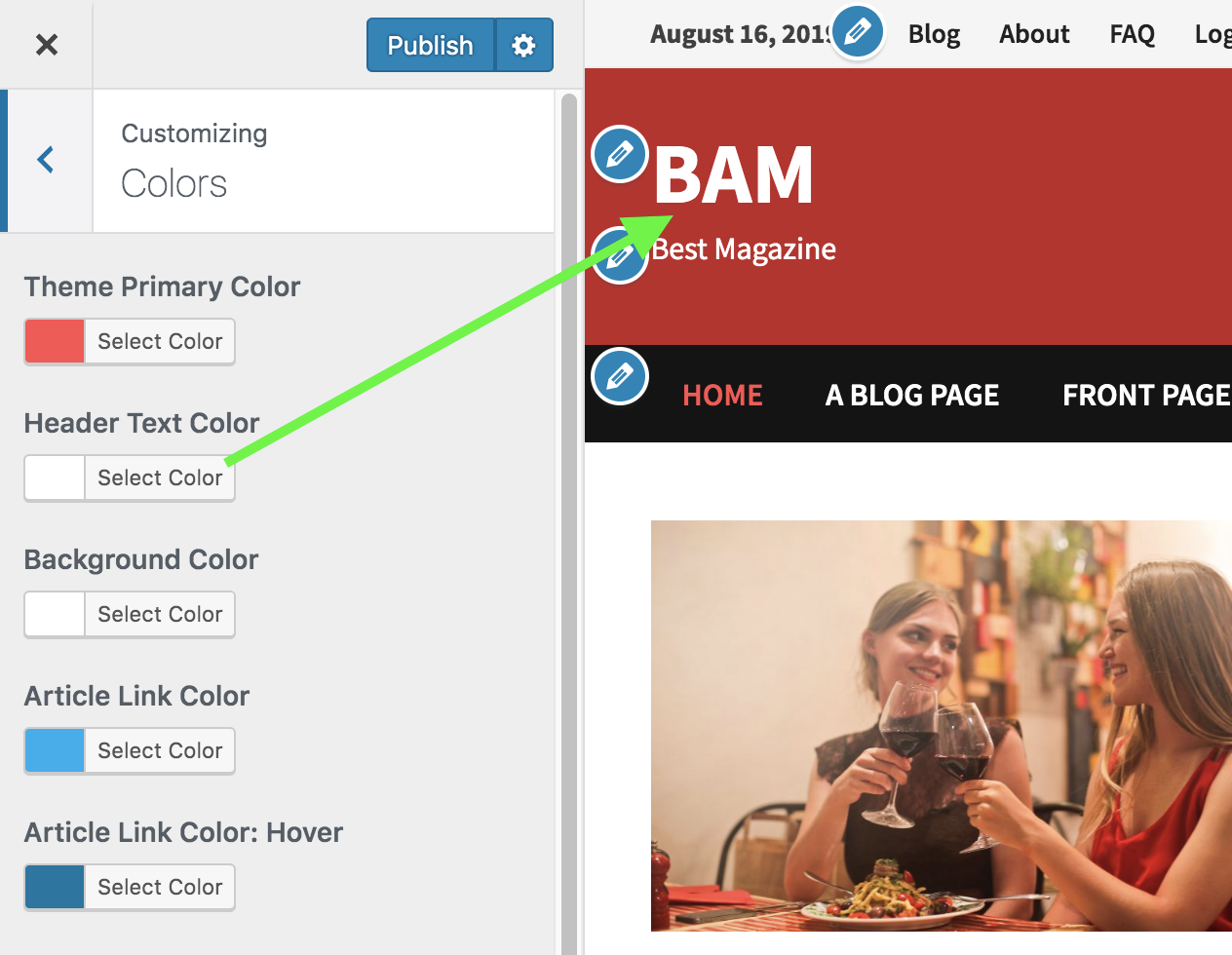
6. Main Menu
- Go to Appearance > Menus in the WordPress Dashboard.
- In the edit menus tab click on the “create new menu” link.
- Give a Menu Name and click button “create menu”. For example if you are planing to use this as main menu type “Main Menu”
- Then you can choose/create the links from the tabs (Pages/Posts/Custom Links/Categories) which are in the left hand side of the screen.
- After Creating the menu select the Theme Location of the menu.(It’s under the Menu Settings which is in the bottom of the page. ) Select where you want to show this menu. Theme has two menu locations. ( Main Menu, Top Menu )
- Finally Hit Save.
– 6.1 Main Menu Options
Main menu options are located at Appearance > Customize > Header > Menu.
– 6.2 Search Box/Icon
You can display or hide Search Box Icon on menu bar using the “Display Search Box” checkbox.
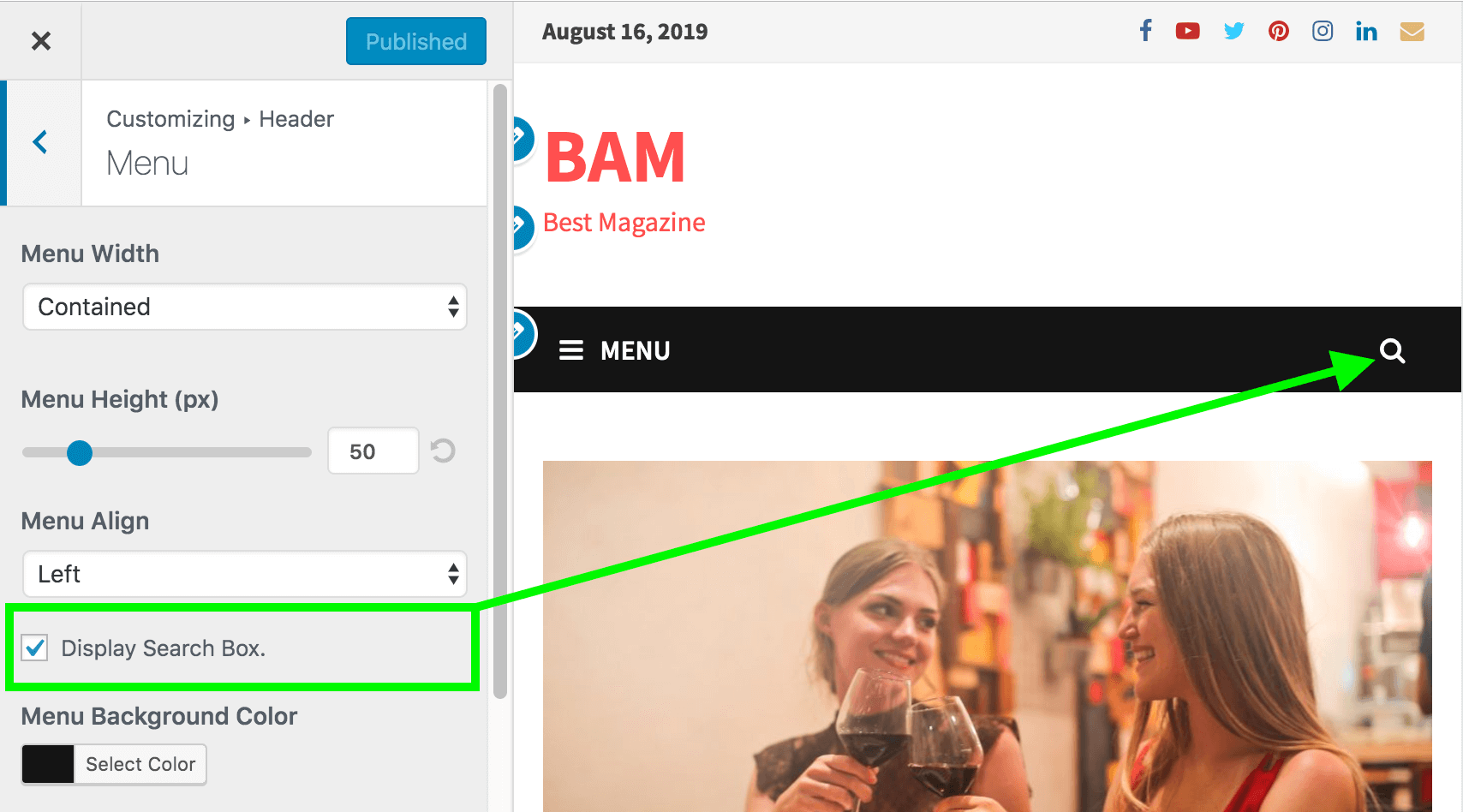
– 6.3 Menu Colors
You can change main menu colors from Appearance > Customize > Header > Menu.
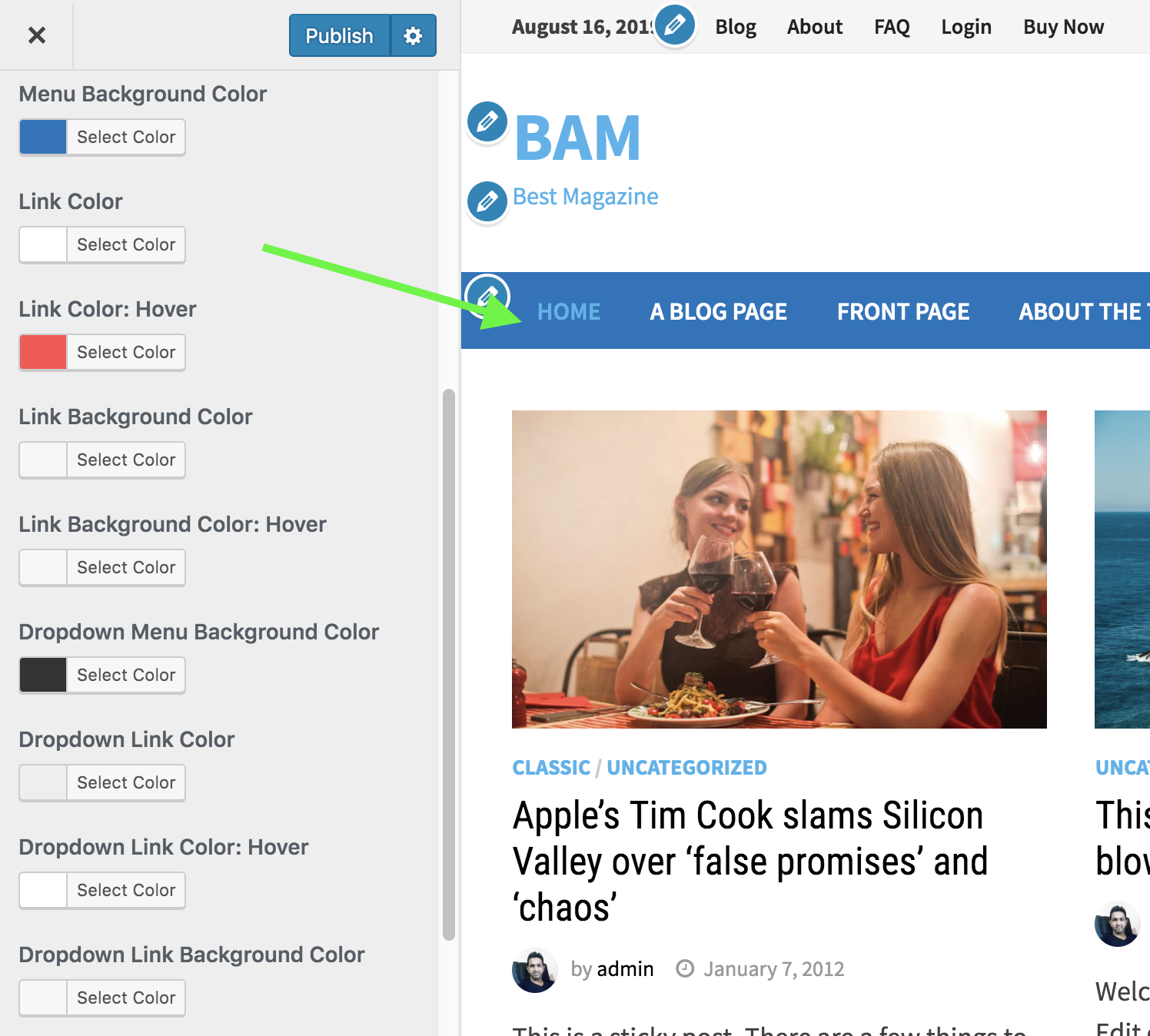
7. Top Bar Options
Settings for the top bar is located at Appearance > Customize > TopBar. To display the top bar please go to Appearance > Customize > TopBar > General and mark the checkbox “Display Top Bar”.
To display the date on top bar just mark the “Display Date” checkbox.
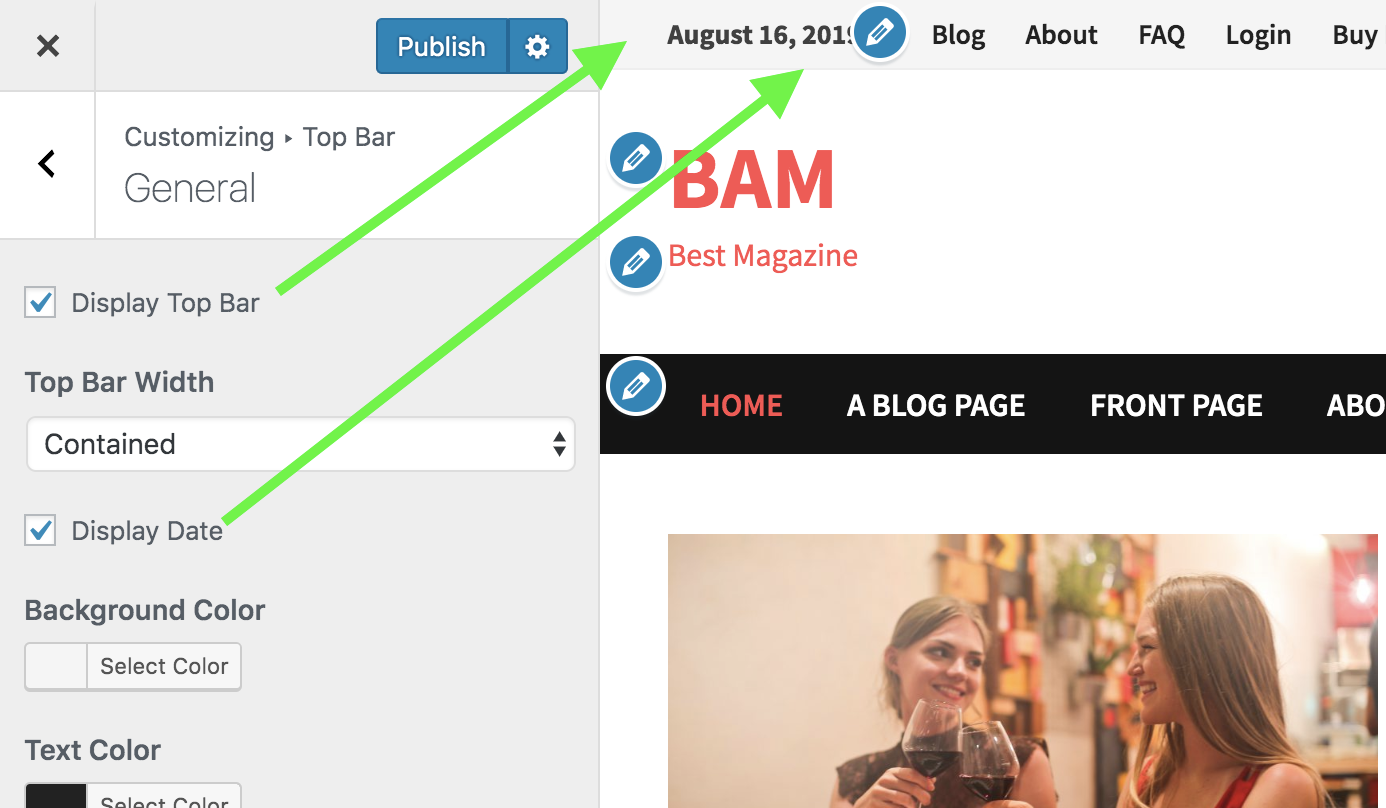
– 7.1 Top Bar Menu
You can display a menu on Top Bar. To display the menu on top bar,
- Create a new menu from Appearance > Menus.
- Assign that menu to “Top Bar Menu”.
– 7.2 Top Bar Colors
To change top bar colors please go to Appearance > Customize > TopBar > General.
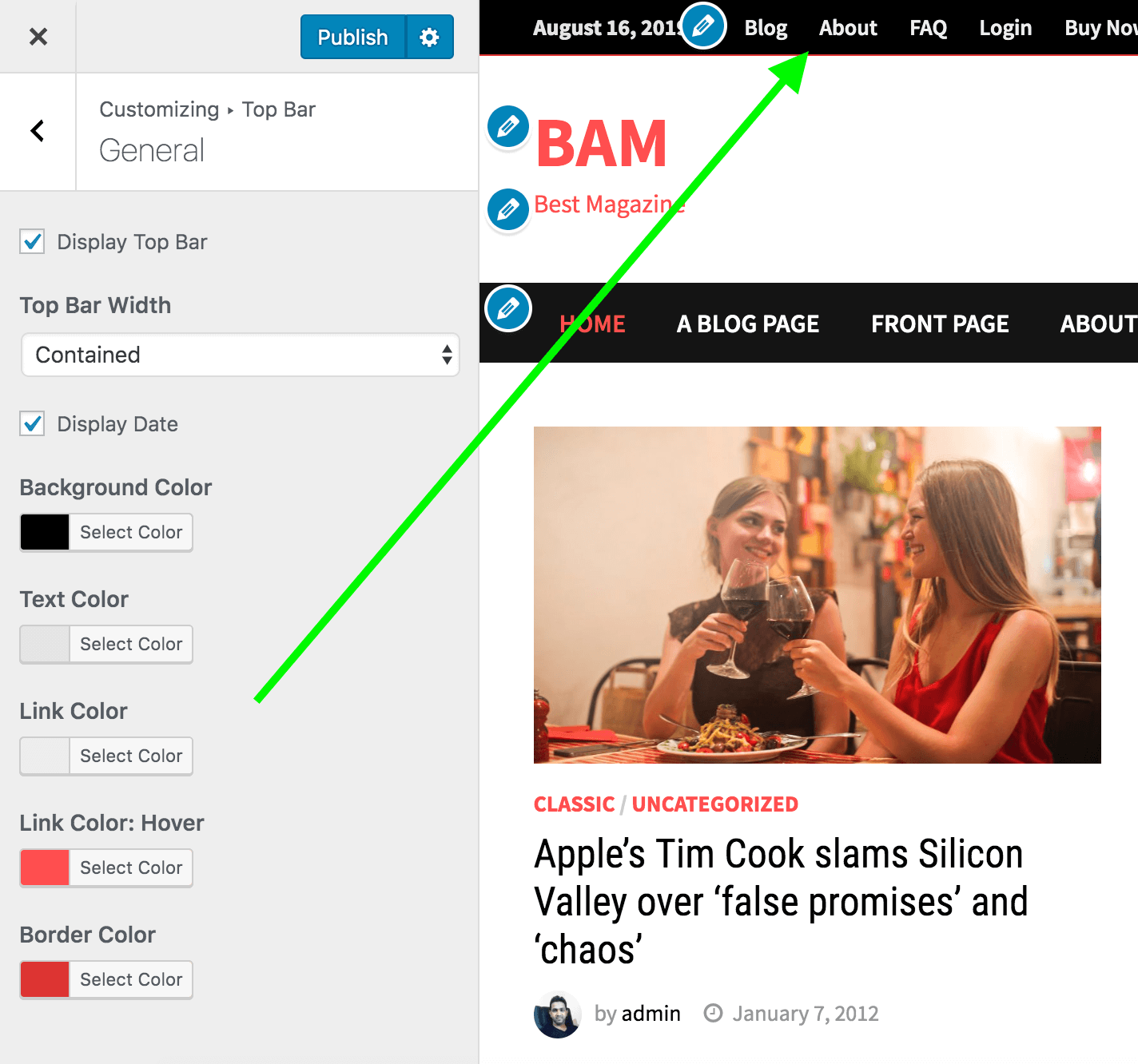
– 7.3 Top Bar Social Media Menu
Social Media settings for the top bar is located at Appearance > Customize > Top Bar > Social.
To display the social media menu on top bar,
- Mark the “Display Social Media Icons” checkbox on Appearance > Customize > Top Bar > Social.

- Then please navigate to Appearance > Customize > Social Media.
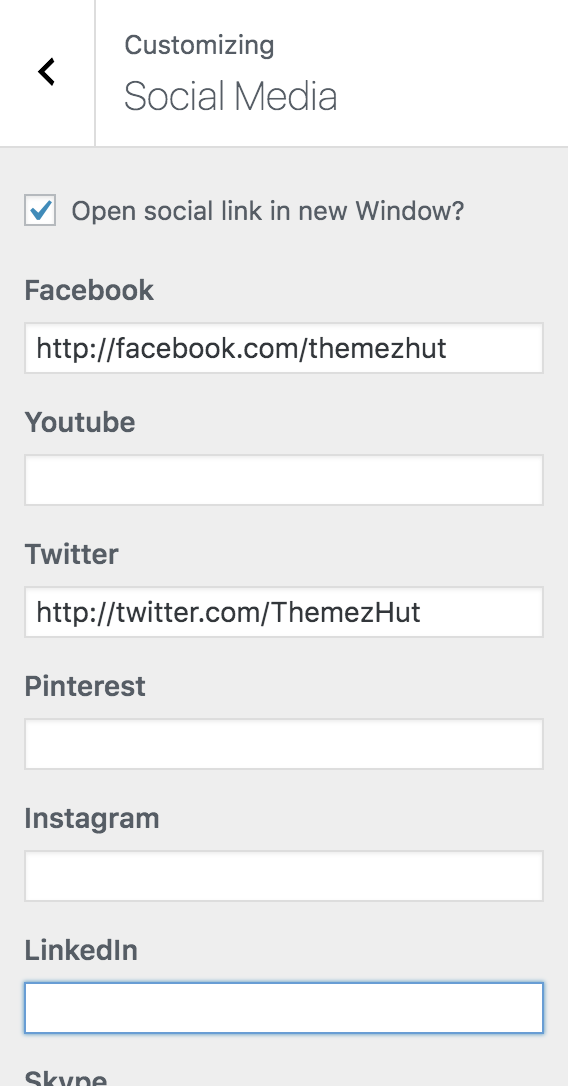
- Add the links of the social media in the relevant fields.
8. Blog Entries Options
All the settings for blog entries are available on Appearance > Customize > Blog > Blog Entries. These options apply only for blog & archive listing pages.
– 8.1 Content & sidebar alignment
There are 4 blog layout options in the Bam WordPress Theme. To select your preferred layout please navigate to Appearance > Customize > Blog > Blog Entries > Blog Layout.
- Right Sidebar ( Default )
- Left Sidebar
- No Sidebar – Full Width Content.
- No Sidebar – 80% width content centered.
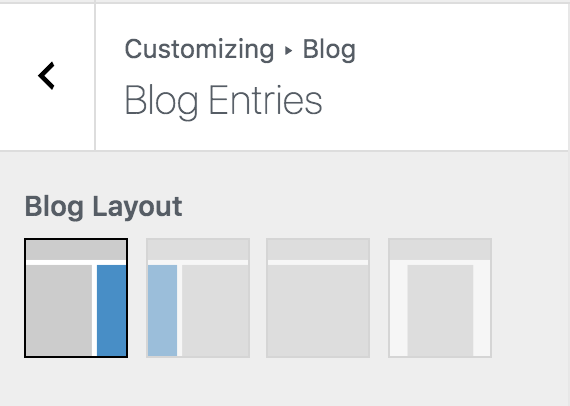
– 8.2 Blog Style
There are three styles available to display your blog entries.
- Grid Posts ( You can select how many posts to display per row from Grid Columns option )
- List Posts
- Large Posts
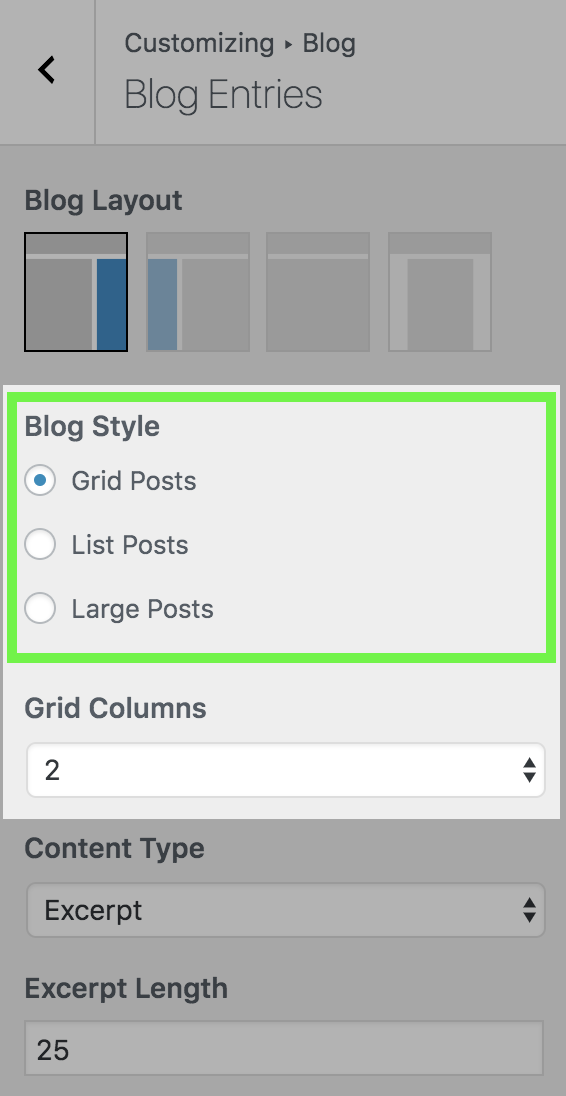
– 8.3 Content Options.
You can control what kind of details to display on blog entries. Scroll down in the Blog Entries section to find content options.
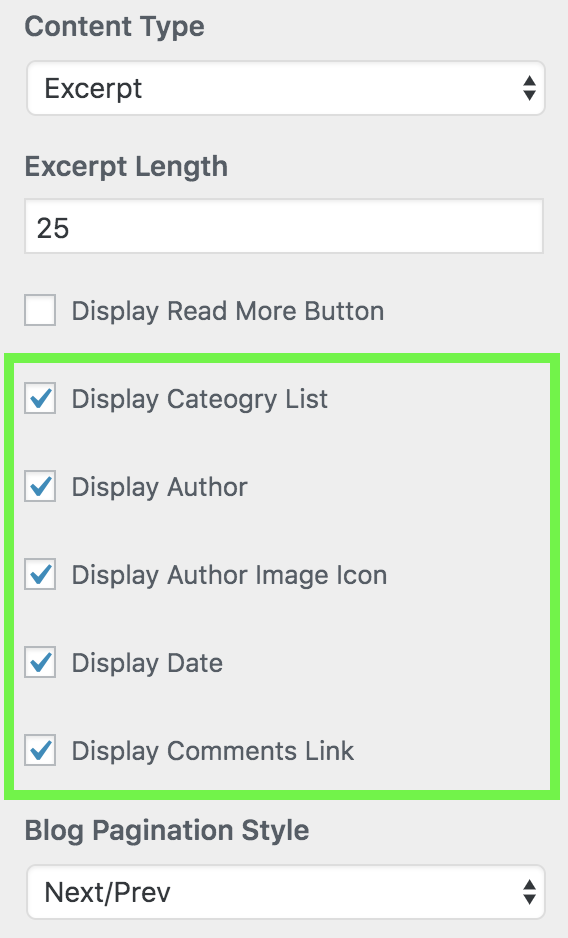
– 8.4 Display Read More Button.
You can display a continue reading button for the blog entry. To add a Read More button please navigate to Appearance > Customize > Blog > Blog Entries and scroll down until your find the “Display Read More Button” checkbox.
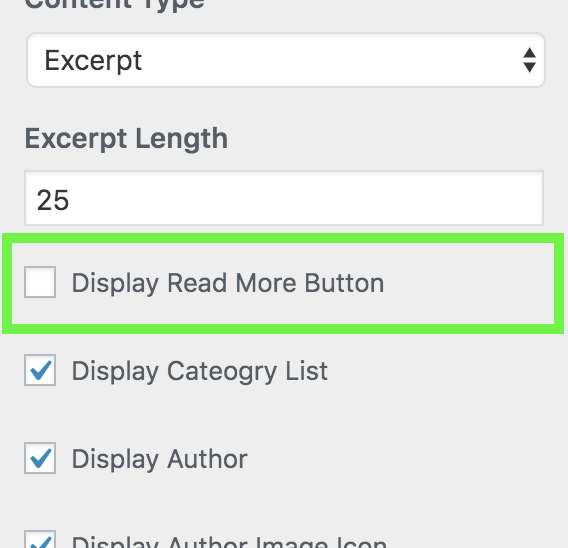
9. Single Post Options
Single Post options are available at Appearance > Customize > Blog > Single Post.
– 9.1 Single Post Layout.
There are 4 options for single post content and sidebar alignment.
- Right sidebar
- Left sidebar
- No sidebar – Full Width
- No sidebar – content centered.
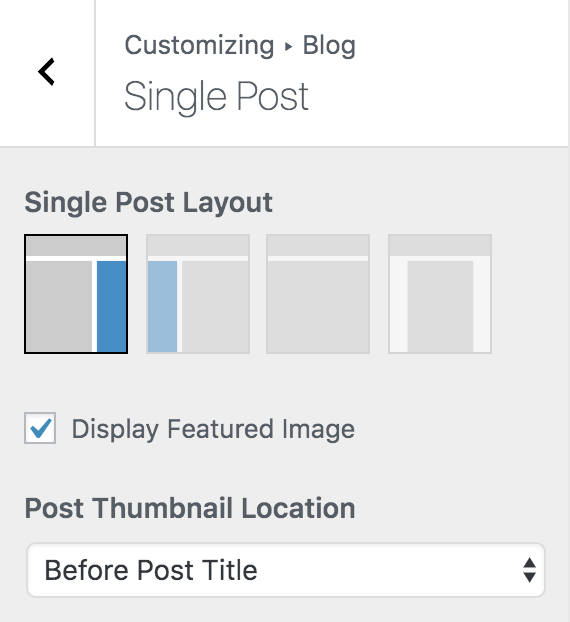
– 9.2 Single Posts Content Options
You can control what kind of post details to display on single posts. To change the content options on single posts please navigate to Appearance > Customize > Blog > Single Post.
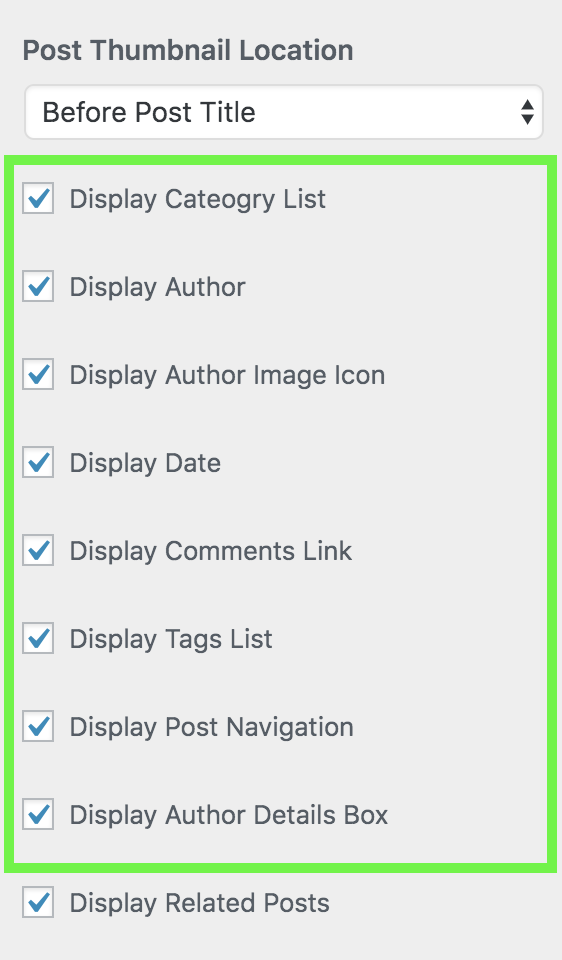
– 9.3 Related Posts
You can display related posts on single posts based on the post’s category or tags. To find related posts options please navigate to Appearance > Customize > Blog > Single Post and scroll down in the section.
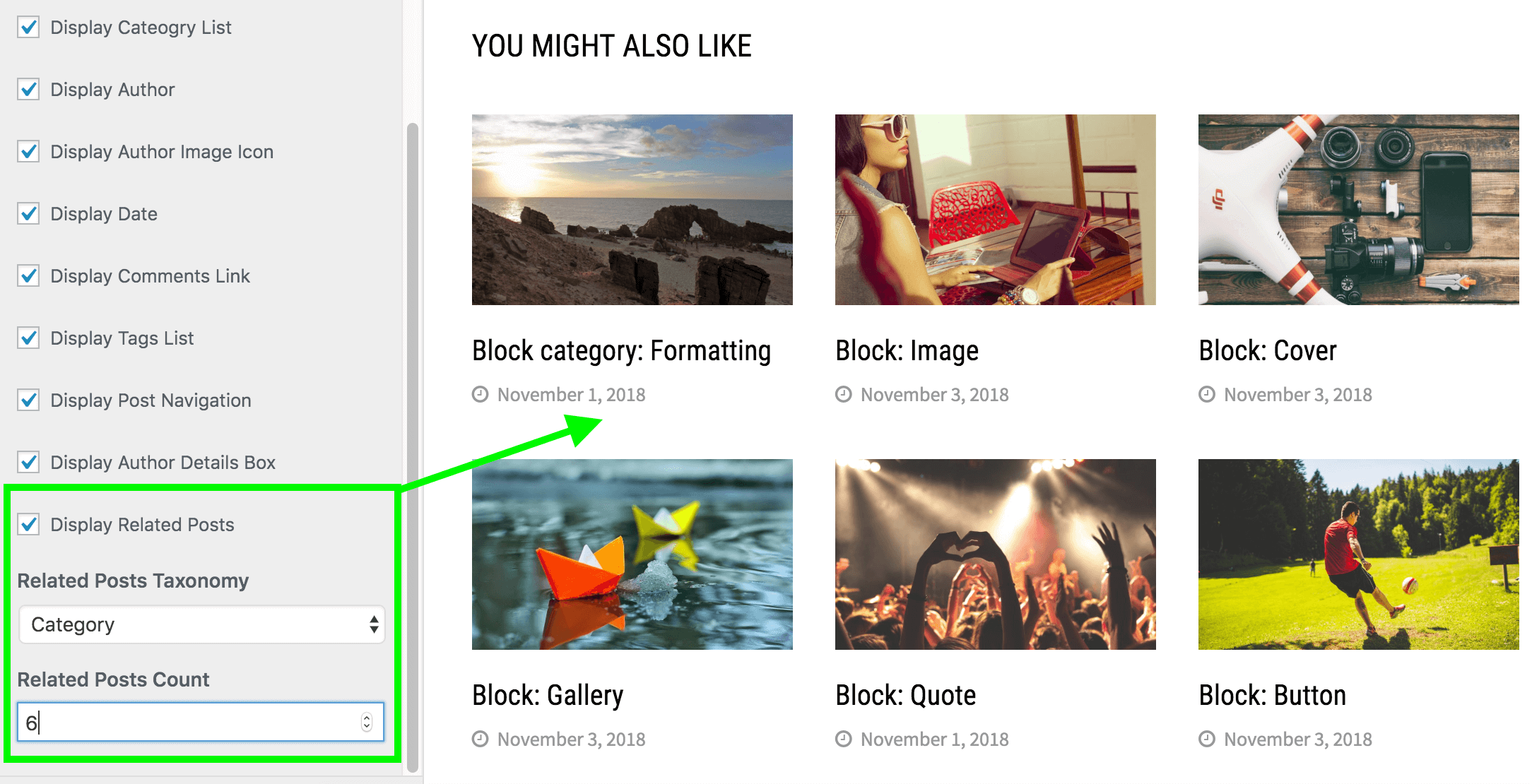
10. Typography Options
On Bam WordPress theme you can select fonts, change font sizes and change font colors easily. There are 600+ google fonts to choose from. Typography options are available at Appearance > Customize > Typography Options.
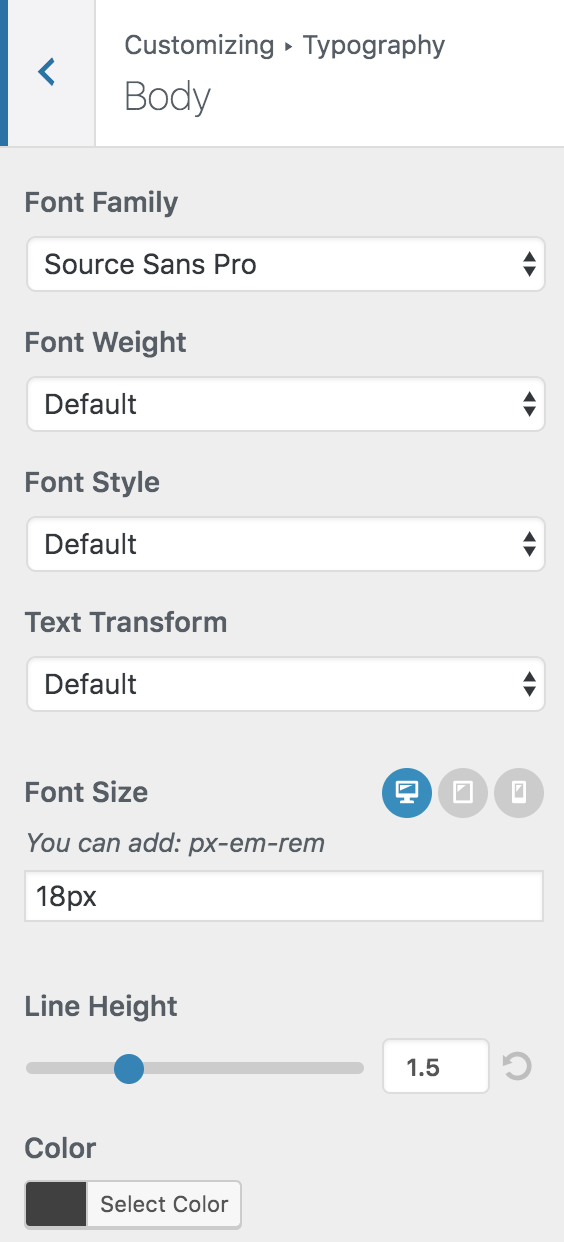
11. Widgets
There are 2 widgets bundled with the free theme.
- Bam Sidebar Posts – Can be displayed on Main Sidebar and Footer Sidebar.
- Bam Popular, Recent, Comments, Tabs widget – Can be displayed on Main Sidebar and Footer Sidebar.
12. Widget Areas
1. Sidebar
2. Header Sidebar
3. Footer Left Sidebar
4. Footer Mid Sidebar
5. Footer Right Sidebar
Add widgets to the relevant widget areas and arrange them in any order you want.
***** If you have any problem with the theme please contact us. *****

Hey, thanks for amazing theme.
I am using free version of Bam, I want to make some changes in featured image.
Actually I make features image size 1600 × 840 but my features images shown in 700 × 465.
How to changed it ? I want to make my features image size 1600×840 default.
I am using Blog Layout – List Posts.
Thanks 🙏
Hi Sagar,
Kindly read this article – https://themezhut.com/blog/how-to-change-the-featured-image-size-of-a-wordpress-theme/
Thank you.
Hello,
I am trying to override the css to disable the “on hover” color of the top row elements, by setting it to #ffffff. I cannot do this from the theme as the “on hover” is the main theme color and changing it makes all on-hover colors white. This is the css I need to override:
.site-header.default-style .main-navigation ul li a:hover {
color: #ffffff;
}
After adding that to the additional css tab and pressing publish, nothing changed, not even in an incognito window (I do not use any kinda caching).
If I directly modify that via the developer tools menu in the browser, I do get the desired results. Therefore the css code itself is valid, but it seems to not take priority when the page is rendered.
How can I fix that
Hi,
I cannot exactly give you a solution without looking into your website. Please send us your URL to check this. https://themezhut.com/contact/
However, adding !important after the value gives priority for the code. If that does not work please send us your URL.
.site-header.default-style .main-navigation ul li a:hover {
color: #ffffff !important;
}
How to design a home page like your demo theme.
Hello Pappu,
Sure, I will help you. It is very easy. All you have to do is go to widget area from Dashboard > Appearance > Widgets and add Featured Posts Widgets to Front Page: Top widget area and add Posts Block widgets to Front Page: Content widget area. We have mentioned that in the Pro version documentation also. – https://themezhut.com/bam-pro-wordpress-theme-documentation/
Please let us know if you have any question.
Thank you.
Hello in my case I want to install version one with the slideshow how to do?
I remind you that I have already installed the trial version, tell me
Hello Kouamenan,
I just replied you via email since the instructions are a little bit long to type in the comment section.
Thank you.
Hello, I am using Bam Pro theme and I was wondering if you can help me with a few things.
In the footer of your demo sites (https://themezhut.com/demo/bam-pro/) you have links to Privacy Policy, Disclaimer, Buy now etc. Where or how can I create something similar on my site?
In the demo sites specifically in the widget area of the footer, you have ABOUT, FASHION and LIFESTYLE. All three have the same header/title size and font. I successfully created two sidebar posts for widget 2 and 3 with title/header, however, how can I create the about section so that the title (About Us)has the same header size and font as FASHION and LIFESTYLE? I tried using the the header and paragraph blocks but it doesn’t seem to work – they are too spaced out and the font and size are not the same.
Last, I added the archive widget in the sidebar and I tried to add a title (Archives) to it. Unlike other Bam pro widgets, the archive widget does not have a setting to enter a heading/title. I used the Header block but I was left with too much blank space between the heading and the archive widget. Is there are work around to create a heading/title for the archive widget?
Thank you in advance for you reply.
Chris
Hello Chris,
Sure I will answer your questions in the same order that you have asked.
1) To create a menu for the footer, please go to Appearance > Menu and create a new menu just as you make other menus. Then select the “Footer Menu” as the display location from the Menu Settings which is at the bottom of the same page. Then save the menu.
2) After WordPress 5.8 all the classic widgets have been retired. Those widgets had the title and title style by default. Currently, we have to add everything as a block. Please add a ‘Header block’ give it the class name “widget-title” from the Additional CSS class(es) meta box which is in the block Advanced settings tab. And to remove the space please group the widget and the title together.
Please let me know if you have any problems while doing this.
Thank you.
Hello Guys,
I am lucky I found your site and really liked the articles you wrote. I am preparing my website “https://tourtophilippines” using BAM on wordpress. However, whenever, I make changes and click on various drop downs I cannot see changes are applied to the entire website. Can you kindly help me please.
Hello Marievic,
Sure I will help you. Do you mean in the customizer? Could you please let me know exactly what dropdowns are?
Thank you.
I am running a Punjabi Language Website using BAM PRO Theme.
I need to change the wording ‘READ MORE’ in Punjabi = ਹੋਰ ਪੜ੍ਹੋ
How this can be achieved?
Looking forward for assistance.
regards:
Gurdial Riat
Dear Gurdial,
Sure I will help you. There are two ways to translate a WordPress theme or a plugin. One way is by doing it manually which is a little bit difficult. The easiest and the recommended way is to do that is by using a plugin like “Loco Translate”. That way you can translate all the theme default “English” text to “Punjabi”.
Thank you.
Hi,
Is there an option to select the numbers of blogs/posts on the main page?
Hello Jeroen,
Yes of course there is a default setting on WordPress to control this. Please go to Dashboard > Settings > Reading. Then find the setting “Blog pages show at most”.
Thank you.
Hello BAM-Team, hello Pubudu,
I live up to my WP screen name (WP-Dummie) …
I would like to display a text at the top of the home page (page).
Below that I want such a display, as on the BAM (free) demo home page, posts from categories in a grid, maybe several blocks below each other. With images in column width, bold titles, metadata and excerpt. Do I need to install a plugin for this? In the blocks I find only Latest Posts and that does not look as fancy as yours.
I would be very happy if you could help me.
Kind regards
WP-Dummie
PS: I think your themes are wonderful. If I buy Pro, do I have to redo all the settings in the Customizer?
Hello WP-Dummie,
I am sorry there is not a widget displaying excerpts in the demo. Do you mean the second block in the sidebar? If so, it is actually a widget, not a block. You can add the “Bam Sidebar Posts” widgets to the “Main Sidebar” from Appearance > Customize > Widgets. Please let me know if this is not what you are asking.
And no you don’t have to redo all the settings when you upgrade from Bam to Bam Pro. All the customizer settings will be migrated automatically.
Thank you.
I have a logo image with max-width 400px but on mobile it still displays wider then the screen? Can I control the width of the logo for mobile?
Hi David,
Yes you can control the size of the logo image for mobiles. Please go to Appearance > Customize > Site Identity and scroll bottom to access the width and height controls.
Thank you
I am using BAM free theme. Right-Sidebar in Blog Layout is selected within Blog Entries, but right sidebar doesnt appear on the homepage. Cuold you please me figure this out?
Hi,
Have you added widgets on the Main Sidebar?
Thank you.
Hello,
Thank you for a great free theme.
Please advise how I can set the featured image for a page to not show when the page is loaded.
Thanks,
Hi,
in Customization section, under Blog–> Single Post–> there is a checkbox to “Display Featured Image”.
Hope this helps.
Br,
i using free version of bam…
but why suddenly i cannot customized the option.
Hi Nazri,
Could you please tell me what version of the WordPress you are using? Can you try deactivating plugins and try accessing customizer?
Thank you.
Few Questions (on the free theme):
1. Footer menu isn’t displayed.
2. there is no option to “comment” on posts. only on pages?
3. on pages, author info, update date and other information isn’t displayed…
is that normal?
Hi Ben,
There is no footer menu in the Bam Free theme. Do you mean the menu on footer widget area?
I think you have disabled comments on posts. Otherwise it should display comments section. Please go to Dashboard > Discussion and check whether you have disabled comments. If it is enabled and still cannot see the comment section please check from each individual post’s edit screen. Because you can enable/disable comments from individual posts too.
Yes on pages author info update date and other information is not displaying. They display only on posts. If you want to display them I recommend to create a post instead.
Thank you.
I am using Bam free theme. The theme customization option has stopped working after updating wordpress 5.4.1. Theme cannot be customized right now Debug debug article appears on the page. How to find a solution?
Hi Turan,
I just replied you via email. Could you please check and respond?
THank you.